Checking Your Inventory in VirtueMart
In this tutorial we will show you how to check your VirtueMart store's inventory, and set a Low Stock email reminder. This is important, so you know if you need to replenish your merchandise.
How to Check Your Inventory:
- Login to the Joomla admin panel.
- In the navigation menu, roll your mouse over the Components option, then click VirtueMart.
- On the VirtueMart menu click Products, then click the Inventory option.
You will see your products listed along with the product name, product SKU, the In Stock status, booked/ordered products, the cost price, stock value, weight, and published status.
The important heading is In Stock:
Notice how the T-shirt item is highlighted in red because the stock is down to 0. This is an indication that you need to replenish this item's stock.
You can also setup a low stock email notification, for example you can set it to notify you when it gets down to 5 in-stock items.
Changing the Low Stock Notification Setting:
Make sure you have your Send low stock notification setting selected.
- Login to the Joomla admin panel.
- In the navigation menu, roll your mouse over the Components option, then click VirtueMart.
- On the VirtueMart menu click Products, then click the Products option.
- Under the Product Name heading, click the product link.
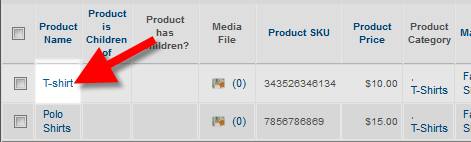
- The product information menu will open up, click the Product Status tab.
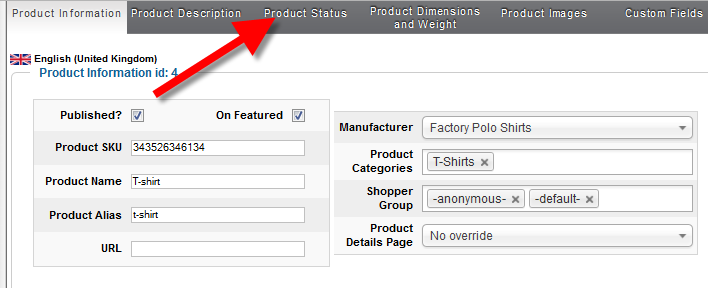
- Under the Product Status section you can update the Low Stock Notification number. Click the Save button after you have made your changes.
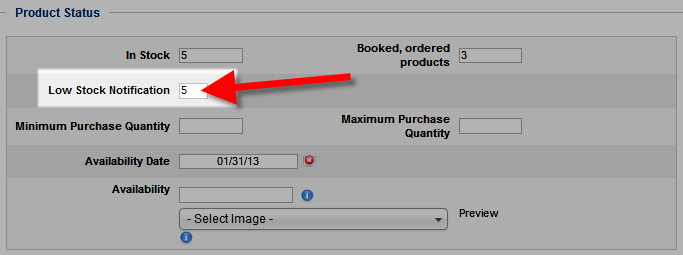
Now when your product's In Stock number is the same as your Low Stock Notification number, an email will be sent to the admin email.
Congratulations, now you know how to view your item inventory, and setup a low-stock email notification in VirtueMart!
Did you find this article helpful?
Tweet
Category
Advanced VirtueMart Tutorials
Help Center Login
Advanced VirtueMart Tutorials
Related Questions
Here are a few questions related to this article that our customers have asked:
Ooops! It looks like there are no questions about this page.
Would you like to ask a question about this page? If so, click the button below!

We value your feedback!
There is a step or detail missing from the instructions.
The information is incorrect or out-of-date.
It does not resolve the question/problem I have.
new! - Enter your name and email address above and we will post your feedback in the comments on this page!