Putting VirtueMart in Maintenance Mode
 In this tutorial we will show you how to put your VirtueMart powered e-commerce site in Offline, or maintenance mode. Maintenance mode disables your store, and helps you notify customers if you are working on the site, performing updates, or whatever the case may be. I will walk you through enabling Maintenance mode, and updating the message that displays on your website.
In this tutorial we will show you how to put your VirtueMart powered e-commerce site in Offline, or maintenance mode. Maintenance mode disables your store, and helps you notify customers if you are working on the site, performing updates, or whatever the case may be. I will walk you through enabling Maintenance mode, and updating the message that displays on your website.
I recommend using this option during off-peak hours if possible, so it does not affect your sales.
How to Put VirtueMart in Maintenance Mode
- Login to your Joomla! Admin panel.
- In the menu, roll your mouse over Components, and click VirtueMart.
- On the VirtueMart menu, click Configuration, then the Configuration option.
- Under the Shop Settings menu, click the check box to the right of the Shop is offline? option.
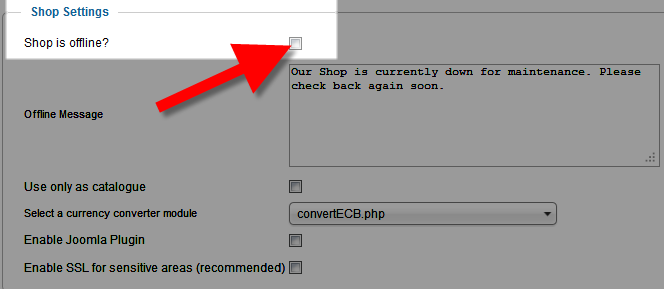
To change the default maintenance message, edit the field to the right of Offline Message.
- After selecting the Shop is Offline? setting, and updating your Offline Message, click the Save or Save & Close button. You will see a message stating Configuration Saved.
Now when you navigate to your VirtuMart site, you will not able to make a purchase, and you will see the Offline Message displayed.
Did you find this article helpful?
Tweet
Category
Advanced VirtueMart Tutorials
Help Center Login
Advanced VirtueMart Tutorials
Related Questions
Here are a few questions related to this article that our customers have asked:
Ooops! It looks like there are no questions about this page.
Would you like to ask a question about this page? If so, click the button below!

We value your feedback!
There is a step or detail missing from the instructions.
The information is incorrect or out-of-date.
It does not resolve the question/problem I have.
new! - Enter your name and email address above and we will post your feedback in the comments on this page!