Pagemounts in Contao
There are a few terms used in Contao that are unique to the software. The first term that you will typicall encounter is called PAGEMOUNTS. Pagemounts are the summary of the pages that a user can see within the Contao CMS website. Pagemounts are used with users and members within Contao in order to limit the number pages that user can see. The following article describes how to access and modify Pagemounts within the Contao CMS.
Managing Pagemounts in Contao
- Login to the Contao Back end
- To find the pagemount definitions, first go to the Account Manager in the lefthand column menu, then click on USERS. Next select a specific user and click on EDIT (the icon which resembles a pencil) User in your list of users.
- You will see the user form open. The pagemounts section is near the middle of the form. Scroll down until you a section similar with the following:
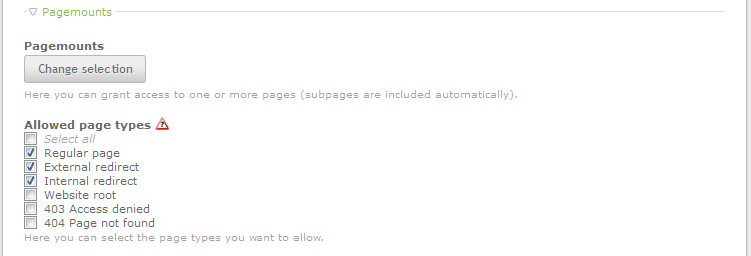
The pagemounts section lets you permit access to pages in the website as well as page types. Click on the button labeled CHANGE SELECTION. - The change selection page allows you to select the individual pages that can be seen by the user or group assigned to the pagemount. Here's the screen that you will see from the admin:
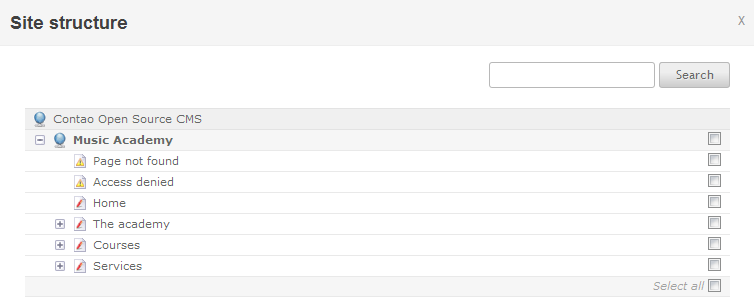
The screenshot above shows a sample of pages that have CHECK BOXES along the right hand side. In order to grant access to each page, simply click on the check box. You can also click on SELECT ALL at the bottom to allow access to all of the pages. - Once you have completed adding the pages that can be viewed in this pagemount, click on APPLY at the bottom right hand corner of the page.
- The last portion of the PAGEMOUNTS section that you can define are the Allowed Page Types. This section lets you determine if the user can see a regular page, external/internal re-direct, the website root or an error page - 403 (Access Denied) and 404 (page not found). Here's a screenshot of the section:
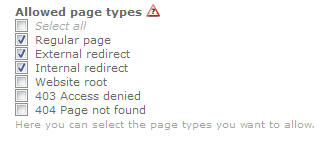
Click on the specific page types you wish to allow, or click on SELECT ALL in order to allow all page types for the user or user group. - Once you have completed editing PAGEMOUNTS section, you can scroll to the bottom of the user form and select one of the SAVE options in order to save your changes.
Pagemounts are one of the many features of the Contao CMS that allow you to carefully manage access to your users. They specifically allow you to define the pages that your users can access. Pay close attention to your pagemount definitions in order to provide only the necessary access for the users or user groups for you Contao website.

We value your feedback!
There is a step or detail missing from the instructions.
The information is incorrect or out-of-date.
It does not resolve the question/problem I have.
new! - Enter your name and email address above and we will post your feedback in the comments on this page!