What are Email Spoofing and SPF Records?
Email spoofing is when the sender of an email is changed to so that it appears an email is coming from someone other than the actual sender. This can be used to trick people into thinking that spam mail was coming from a legitimate source. An SPF record is a setting that requires that any email sent from your email account must have originated from your server with Web Hosting Hub, and can not be sent by a potential spammer on a different server. This can help prevent someone from spoofing your email accounts.
How do I set up an SPF Record?
Setting up an SPF record is the current standard for preventing email spoofing. Once the SPF Record is enabled, no one will be able to have email show as from your address unless it was sent from your account with Web Hosting Hub. SPF records are enabled in cPanel.
- To set up your own SPF Record, first log into your cPanel.
- Click on the Email Deliverability icon under the Email section of the cPanel home page.
- On the Email Deliverability page, Choose the domain you're experiencing issues with and click "Manage." On the following page, you'll see options to generate a local key and install the suggested SPF record.
- If your mail is hosted elsewhere, you'll need to use this server's DKIM key on the remote mail server.
- Click "Install The Suggested Record" If you do see that previous "Danger" message and that record will be installed regardless. Once that box disappears, you're ready to send mail.
**Important: In some instances, you may see the following messages:
In order to ensure that SPF or DKIM takes effect, you must confirm that this server is an authoritative nameserver for example.com. If you need help, contact your hosting provider.
&
Warning: cPanel is unable to verify that this server is an authoritative nameserver for example.com. [?]
This is because we host your DNS on a separate server. As long as you are pointed to our Nameservers, then we are the authoritative Nameserver.
You can check your current Nameservers by performing a Whois lookup.
Enabling SPF records is one method for helping to prevent spam. If you have not enabled Domain Keys for your account as well, please see our tutorial on enabling DomainKeys.
Comments
|
n/a Points
|
2014-10-11 8:35 pm
But how do I reduce spoofing if these features are already turned on, and yet it is continuing? |

Staff 16,266 Points
|
2014-10-12 11:32 pm
Hello Michael,
By enabling the SPF record for the account to the -all setting, you should eliminate any spoofed emails from servers that check. That is the issue, though. The receiving server must check for SPF records in order for them to work. If they do not check, then spoofed emails get through and there is nothing more you can do. This is bad security on the part of that email server, but that is on them. Kindest Regards, Scott M |
|
n/a Points
|
2014-12-02 11:10 pm
I have enabled SPF record and Domain Keys. Yet, emails that I sent to customers is often marked as SPAM and does not end up in their inboxes. Are there any other settings I can change?
|

Staff 2,342 Points
|
2014-12-02 11:15 pm
It can take up to 24 hours for SPF changes to take effect. Outside of this, be sure to check over your messages to ensure that they do not contain common spam words, ensure that spam has not been previously sent using this email address, and be sure that you are fully authenticating with the server when sending mail using your mail client.
|
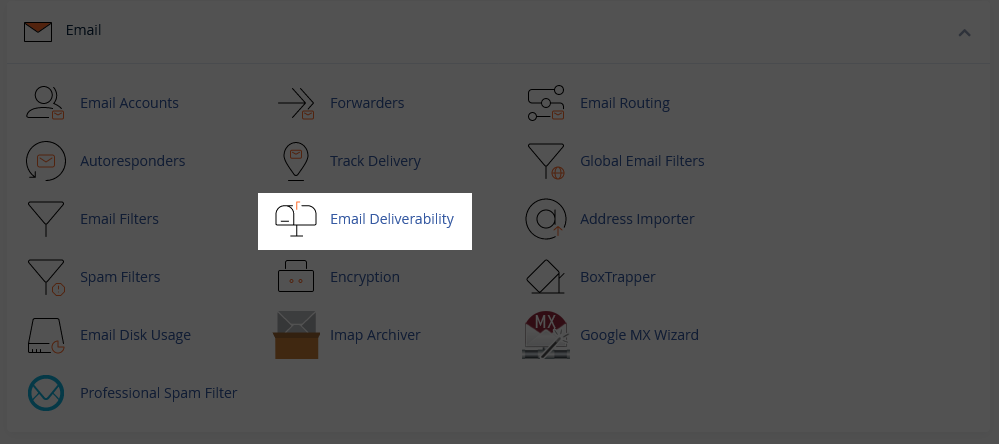
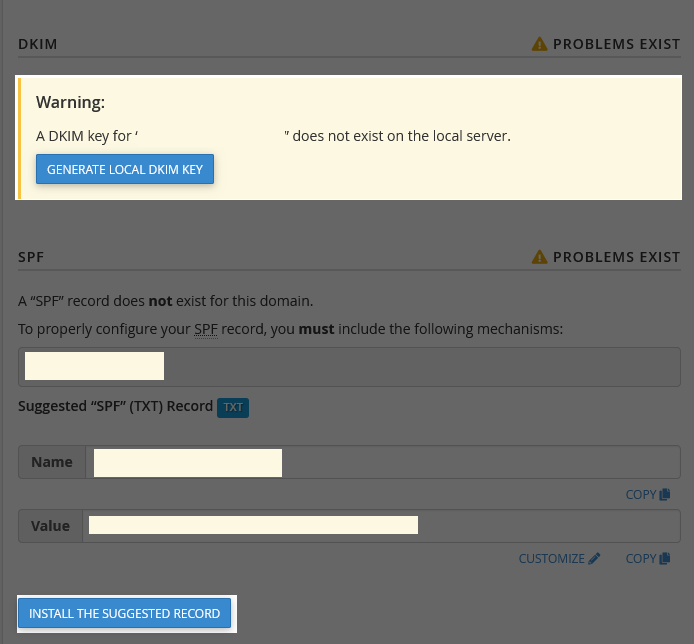
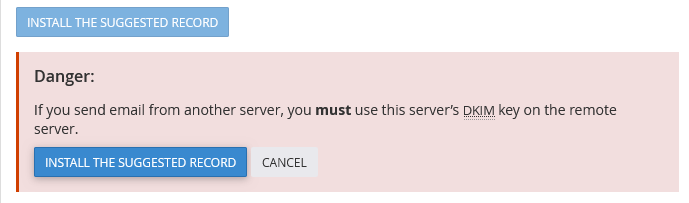

We value your feedback!
There is a step or detail missing from the instructions.
The information is incorrect or out-of-date.
It does not resolve the question/problem I have.
new! - Enter your name and email address above and we will post your feedback in the comments on this page!