Configuring DMARC Records in cPanel
In this article, you can learn how to setup DMARC records in cPanel. This allows you to specify a policy for how mail servers should handle messages from your domain that do not have valid SPF and DKIM records setup. Since the DMARC standard is used by many email providers (such as Gmail, Yahoo, AOL, Hotmail, Outlook), it can increase your chances of email being delivered successfully. It may also reduce the likelihood of email providers flagging your emails as Spam.
Setting up DMARC Records
- Log into your cPanel.
- Click Zone Editor under Domains.
Note: Older cPanels may only have Advanced Zone Editor - shown in screenshots below on the right.


- Specify the domain to manage.


- An Add a Record section will appear. Below are the settings you should enter in the fields:
Field Value Type TXT Name _dmarc TTL 14400 TXT Data In this field you must choose how you want recipient servers to handle email from your domain that fails SPF/DKIM validation. Options are outlined below in red:
None:v=DMARC1; p=none; sp=none; rf=afrf; pct=100; ri=86400
Reject:v=DMARC1; p=reject; sp=none; rf=afrf; pct=100; ri=86400
Quarantine:v=DMARC1; p=quarantine; sp=none; rf=afrf; pct=100; ri=86400
Alternately, you can request an email report of failed DMARC validations by adding a valid email address, such as the following:
None:v=DMARC1; p=none; sp=none; ruf=mailto: user@example.com; rf=afrf; pct=100; ri=86400
Reject:v=DMARC1; p=reject; sp=none; rf=afrf; pct=100; ruf=mailto: user@example.com; ri=86400
Quarantine:v=DMARC1; p=quarantine; sp=none; ruf=mailto: user@example.com; rf=afrf; pct=100; ri=86400
- >Click Add Record to save your record.
Note: In Zone Editor, typing "_dmarc" will autopopulate the domain.
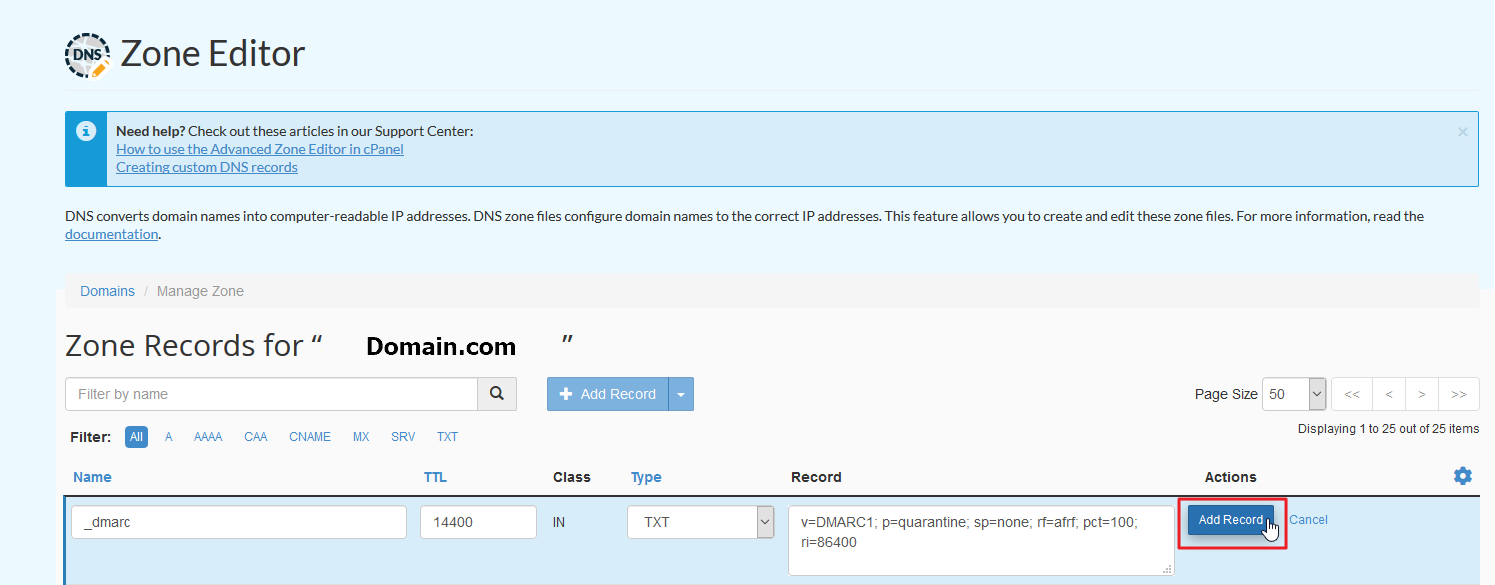

Your record should be listed in the Zone File Records section.
Congratulations, now you know how to setup DMARC records in your cPanel for email validation! This should increase the chances of your email being delivered to many emails servers and also reduce the amount of emails from your domain flagged as Spam.
Comments
|
n/a Points
|
2018-10-12 7:28 pm
These instructions are not accurate.They need to be updated to match the current interface. Also, is the recaptcha really necessary for EVERY screen? To be perfectly honest, it's frustrating. |
|
Staff 536 Points
|
2018-10-12 10:28 pm
We've updated the article. Where are you seeing the Recaptcha prompts?
|

We value your feedback!
There is a step or detail missing from the instructions.
The information is incorrect or out-of-date.
It does not resolve the question/problem I have.
new! - Enter your name and email address above and we will post your feedback in the comments on this page!