Set category name to show in the top menu bar in OpenCart 1.5
OpenCart 1.5 allows you enable an option to force your Category name to appear in the top menu bar. This option is only available for the parent categories. The following tutorial will show you how to set the option to show the category name in the top menu bar.
How to set the option show the category name in the top menu bar
- Login to the Administration Dashboard as an Administrator
- Hover over the menu item labeled CATALOG, then click on CATEGORIES
- When you click on Categories if you created some previous categories you will get a list as appears in the screenshot below:
- Click on a category name or select INSERT to create a new category. When the next window opens, top of the window will show you the following:

Select the DATA tab and then scroll down until you see the option which is labeled TOP
- Click on the square to add a check mark to enable this option. Note, that as per instructions listed, this option will only work with top parent categories.
- Select the blue SAVE button in the top right hand corner in order to save your selection. The end result of a parent category with his option set will look like this in the store front:

OpenCart 1.5 allows you to quickly set the categories that will appear on your menus based on the parent categories of your inventory. Make sure to select the appropriate category name to show in the storefront. This will provide better product searches and allow your customers to quickly and easily navigate through your storefront. For more information on adding a new category, please go to Overview of Setting Up Categories in the Catalog for OpenCart 1.5.
Did you find this article helpful?
Tweet
Comments

Staff 16,266 Points
|
2015-10-26 9:09 pm
You can change the sort order to display however you like. Just edit each category and set the order.
|
Help Center Login
Catalog Categories and Options for OpenCart
Related Questions
Here are a few questions related to this article that our customers have asked:
Ooops! It looks like there are no questions about this page.
Would you like to ask a question about this page? If so, click the button below!
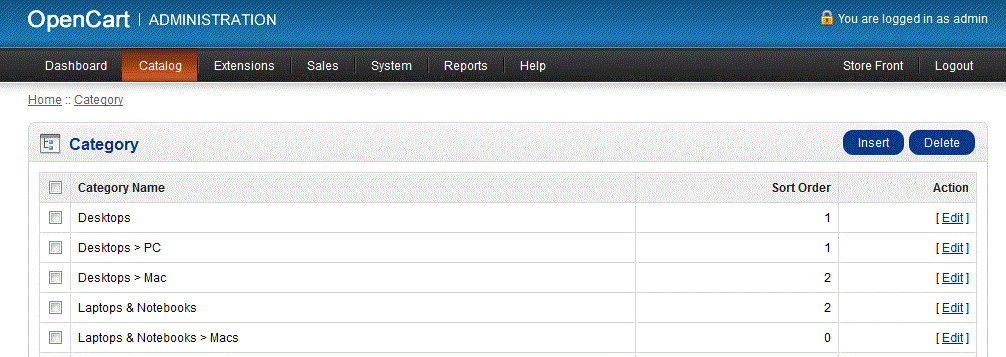

We value your feedback!
There is a step or detail missing from the instructions.
The information is incorrect or out-of-date.
It does not resolve the question/problem I have.
new! - Enter your name and email address above and we will post your feedback in the comments on this page!