Setting up Coupons in OpenCart 1.5
Coupons are ubiquitous in your local newspaper, magazines, and now even in online stores. OpenCart allows you to easily create coupons that you can apply to your customers, products or services. The following article shows how to create a coupon in OpenCart 1.5.
Creating Coupons in OpenCart 1.5
- Login to the Administrator Dashboard
- Hover the menu bar where it displays the word SALES. When the drop-down menu appears, scroll down and click on the word COUPONS. If coupons have already been created then you will see the list here:
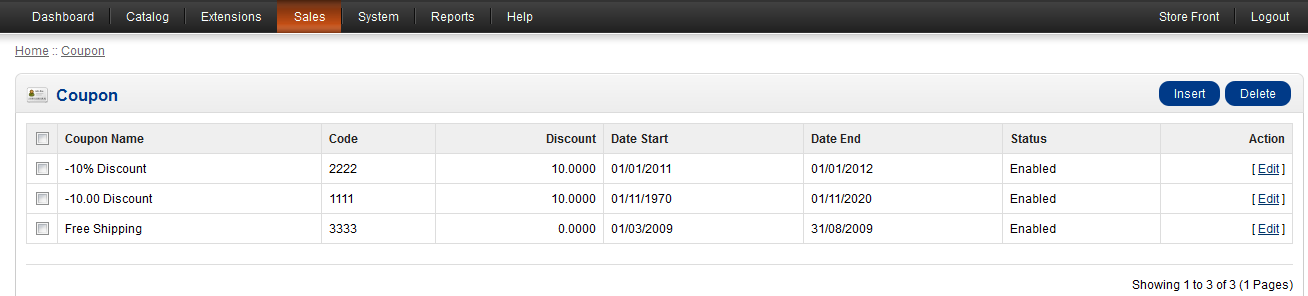
In order to create a new coupon simply click on INSERT and you will see the following screen.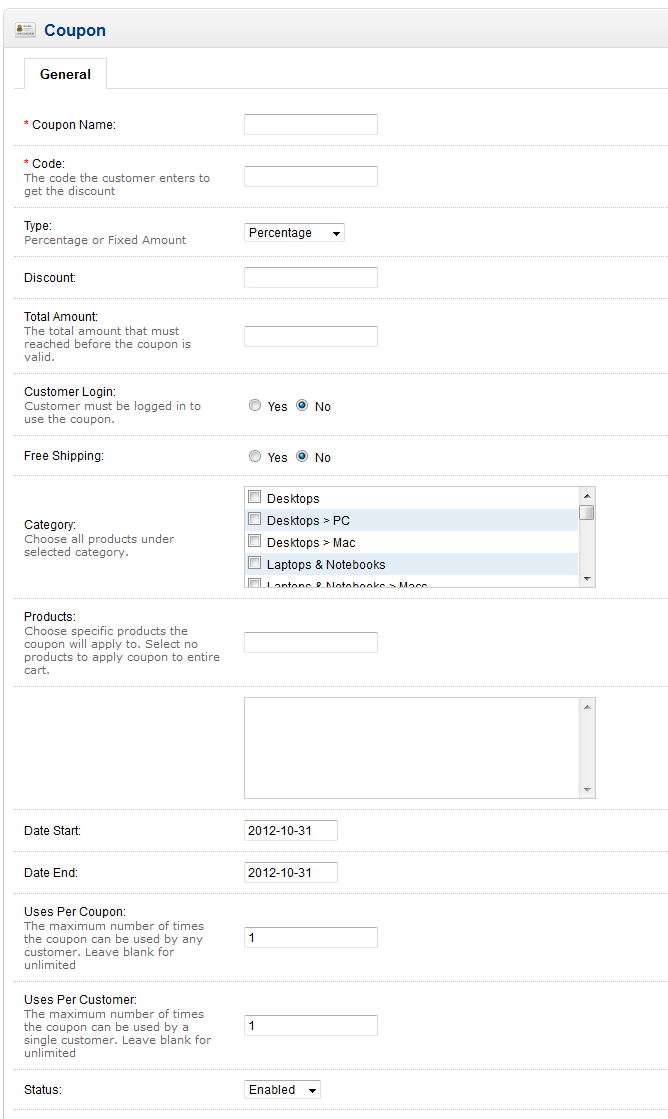
- The two mandatory fields for saving the coupon are the first two: Coupon Name and Code. These must be filled out with a value in order to save the coupon. The fields for the coupon are defined in the table below:
Coupon Name given name for the coupon (e.g. "Free Shipping Coupon") Code Code that the customer will enter in in order to get discount Type type of discount - percentage or fixed amount Discount Numerical value of discount (percentage or currency amount) Total Amount Minimum cost condition to permit coupon use Customer Login Customer needs to be logged into shop to use coupon Free Shipping Yes/No - is this set for free shipping? (we still have to pay for it, but customer's transaction would be free.
Category Category from the products Catalog Products Specific product for which the coupon will apply Date Start Beginning of the discount coupon period Date End End of the discount coupon period Uses Per coupon Maximum number of times that a coupon can be used by a single customer. If blank, then the number is unlimited. Uses Per Customer Maximum number of times thata coupon can be used by a single customer Status Enabled/Disabled - option to allow for coupon to active - Enter a value or select an option as listed in the table above. This creates the contents of your coupon.
- When all of the values have been selected click on SAVE in the top right hand corner to save your coupon.
With the options in the INSERT screen, you can clearly define the coupon. This allows you to provide discounts to your customer or on a product. Your coupons should typically have a start and end date. Additionally, make sure that you use a code for the coupon that would not easily be pre-determined. To the left is an example of the view that customer sees when using a coupon.
Comments
|
n/a Points
|
2015-08-30 9:45 am
Hi
I set the coupon limit to 1 customer can use 1 coupon and also must log in. I test and it work but one of my customer managed to use 4 coupons under the same account. Possible to find where is the problem?
|

Staff 16,266 Points
|
2015-08-31 8:10 pm
Hello Alan,
We are happy to try and help but we would need to create a duplicate scenario to test in. We need an exact description on how to set up a test scenario, specific OpenCart version, any extensions you have installed, product template, and exact coupon setup details. With that, we may be able to see if we can duplicate it. If not, you may have better luck with the Opencart forums and see if someone there had the same issue. Many times this is the case and they already have an answer. Kindest Regards, Scott M |
|
n/a Points
|
2019-11-01 10:39 am
Hi, It works with all the product in cart instead of only on a single product. |


We value your feedback!
There is a step or detail missing from the instructions.
The information is incorrect or out-of-date.
It does not resolve the question/problem I have.
new! - Enter your name and email address above and we will post your feedback in the comments on this page!