Using Voucher Themes in OpenCart 1.5
Voucher themes allows you to add a touch of style to the gift vouchers that you send to your customers. You can add a simple graphic or digital picture to each that can convey the season or purpose for the gift. The OpenCart interface makes it easy for you to add, edit and delete the themes in the Administrator Dashboard. The following article explains how to create and remove voucher themes in OpenCart 1.5.
Creating, Editing, and Deleting Voucher Themes in OpenCart 1.5
By default, OpenCart actually gives you three voucher themes when it is loaded: Birthday, Christmas, and General. The following steps will show you how to get to these themes and make changes or delete them as necessary.
- Login to the Administrator Dashboard
- Hover over the menu bar where it says SALES, then when the drop-down menu appears, scroll down to GIFT VOUCHERS. A menu will shoot out to the right where you can click on VOUCHER THEMES.
- When you click on VOUCHER THEMES you will see a screen similar to the following:

Deleting a Theme
Note the layout of the table with only two columns: Voucher Theme Name and Action. Each theme has a check box to the left that allows you to select one or more themes. If you decide that you do not need a theme, click on the check box, then click on DELETE in the top right hand corner to delete the theme.
Click on a Check box for a theme and then click on the EDIT button in the right hand side of the screen. - When you click on the EDIT button, you are entering the EDIT mode for an existing voucher theme. The screen will look like the following:
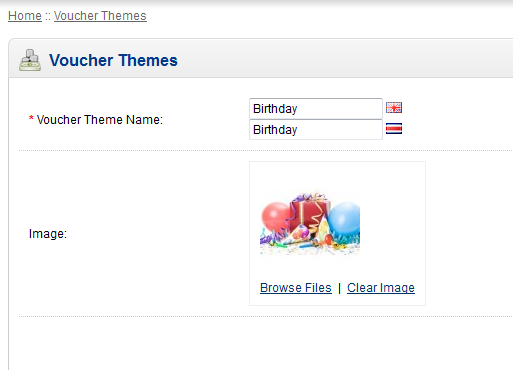
Note that this particular OpenCart installation has more than one language installed. The theme name will therefore need to be labeled for each language that is loaded. Below the Voucher Theme Name is the image that will be displayed with the voucher. This image can be removed replaced with another of your choice using the Browse Files and Clear Image options under the image. - Once you have completed making changes to the voucher theme, please click on SAVE in the top right hand corner to save your entries.
In order to create a new voucher theme:
- Login to the Administrator Dashboard
- Hover over the menu bar where it says SALES, then when the drop-down menu appears, scroll down to GIFT VOUCHERS. A menu will pop out to the right where you can click on VOUCHER THEMES.
- When you see the main screen listing the available themes, click on INSERT (blue button in the top right hand corner). You will see the following screen:
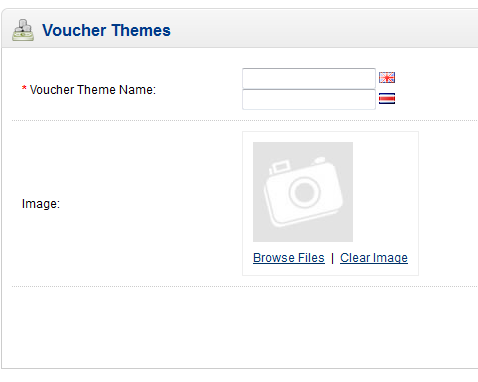
- Give the theme a name (per the language loaded) and then select an image that you want to appear in the voucher email.
- Click SAVE in the top right hand corner to save your new voucher theme.
Adding, editing and deleting voucher themes is a simple mangement task with the use of the OpenCart interface. Add voucher themes to make your gift vouchers stand out and let your customers know that they are well appreciated. Here's an example what they could see when you create and personalize a new voucher theme:
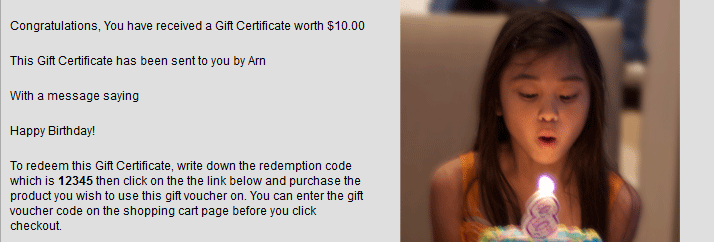

We value your feedback!
There is a step or detail missing from the instructions.
The information is incorrect or out-of-date.
It does not resolve the question/problem I have.
new! - Enter your name and email address above and we will post your feedback in the comments on this page!