Configuring Localization in Prestashop 1.5
Defining the default units for measuring weight, distance, volume, and dimensions are important to your PrestaShop shop. These settings are configured in the localization section and are important because they are used for your products for shipping and pricing purposes. The following tutorial explains how to set the localization settings for the default units of measurement in PrestaShop 1.5.
Setting the Localization Units for PrestaShop 1.5
- Log in to the PrestaShop Admin Dashboard as an Administrator
- Hover over the menu bar where it is labeled LOCALIZATION. Click on LOCALIZATION when it appears in the drop down menu. When the LOCALIZATION screen appears, scroll down until you see the section labeled "Localization" as per the screenshot below:
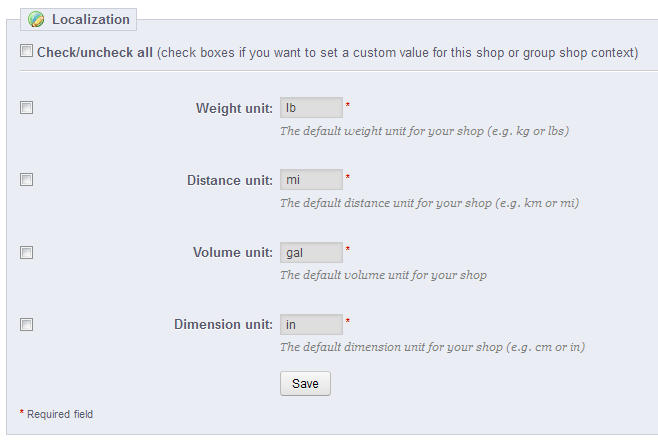
In order to change the default unit of measure listed in LOCALIZATION, click on the square checkbox to the left of the screen, or click directly in the field next to each unit of measure's label. The checkboxes will only be present if you select a specific shop in the multishop configuration field at the very top of the screen. If you select ALL SHOPS, then there will be NO checkboxes and the changes apply to ALL of your shops (if you have more than one). - Once you have completed changing the units, click on the SAVE button in order to save your entries.
Configuring the localization units is important because it involves the measures of units that you will be using for shipping and selling your products. Make sure to set these units correctly per the needs of your customers and region that your store is serving.
Did you find this article helpful?
Tweet
Help Center Login
Localization and Currency in PrestaShop 1.5
Related Questions
Here are a few questions related to this article that our customers have asked:
Ooops! It looks like there are no questions about this page.
Would you like to ask a question about this page? If so, click the button below!

We value your feedback!
There is a step or detail missing from the instructions.
The information is incorrect or out-of-date.
It does not resolve the question/problem I have.
new! - Enter your name and email address above and we will post your feedback in the comments on this page!