Importing Localization Packs in PrestaShop 1.5
PrestaShop is an international ecommerce solution that provides support for language, tax rules, currencies, geographic regions and units. In order to help with this, they provide an option to import "localization packs" that can be obtained directly from PrestaShop. The following tutorial shows how to obtain and import a localization pack in PrestaShop 1.5.
Using the Import Option for Localization Packs in PrestaShop 1.5
- Log in to the PrestaShop Admin Dashboard as an Administrator
- Hover over the menu bar where it is labeled LOCALIZATION. Click on LOCALIZATION when it appears. Go to the top of the screen and you will see the following:
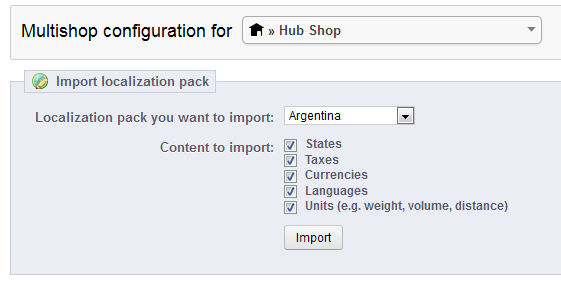
Follow the instructions for the installation of your localization pack, then select it from the drop down menu as per the above screenshot. - Once you have selected your localization pack, make sure to select which content you wish to import by clicking on the option listed next to CONTENT TO IMPORT
- Once you have selected the content to import, click on IMPORT in order to complete the process
Localization Packs can be obtained directly from PrestaShop's website here: PrestaShop Add-ons: International and Localization. Purchase what you need, then proceed with the steps below:
Localization packs may include many other options than what you see in the screenshot above. For more details, make sure to view your localization pack documentation.
Did you find this article helpful?
Tweet
Help Center Login
Localization and Currency in PrestaShop 1.5
Related Questions
Here are a few questions related to this article that our customers have asked:
Ooops! It looks like there are no questions about this page.
Would you like to ask a question about this page? If so, click the button below!

We value your feedback!
There is a step or detail missing from the instructions.
The information is incorrect or out-of-date.
It does not resolve the question/problem I have.
new! - Enter your name and email address above and we will post your feedback in the comments on this page!