Add a Page to the Information Block in PrestaShop
While the full installation of PrestaShop includes example pages in the Information block (which you can edit) you may also want to add additional pages for your online store. In our previous article, we showed you how to create a new page in PrestaShop. In this tutorial we explain how to enable and add a new page to the Information block of your PrestaShop store.
- Begin by logging into your PrestaShop back office.
- Select the Modules tab to display your store's installed modules.
- Click the plus sign beside Front Office Features to expand the list of Front Office modules.
- Click the Configure link under the CMS Block module.
- On the CMS block configuration page, select the edit icon for the Information block.
- Select the box next to your new page to enable it in the Information block and click the Save button.
You've now enabled your new page in the Information block for your PrestaShop store. You can view the change to your information block by visiting your site.
Did you find this article helpful?
Tweet
Help Center Login
Content and Information Pages in PrestaShop
| 1. | Create a Page in PrestaShop |
| 2. | Edit a PrestaShop Page |
| 3. | How to Delete Pages in PrestaShop |
| 4. | Add a Page to the Information Block in PrestaShop |
Related Questions
Here are a few questions related to this article that our customers have asked:
Ooops! It looks like there are no questions about this page.
Would you like to ask a question about this page? If so, click the button below!

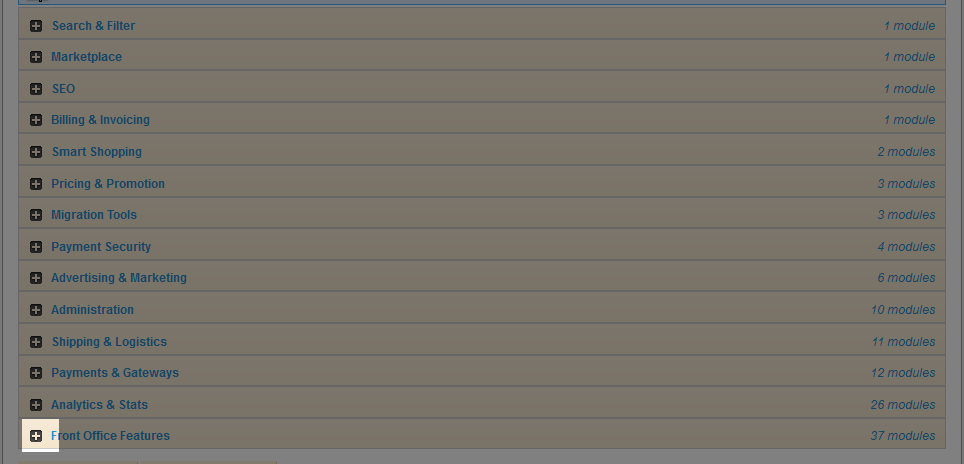

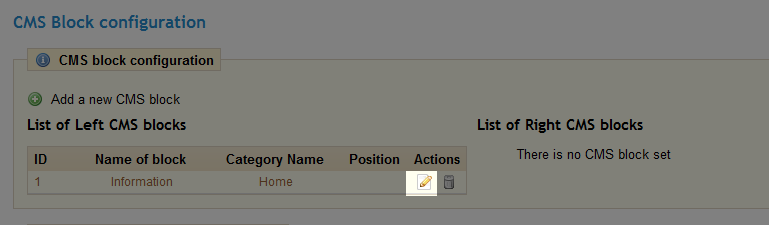
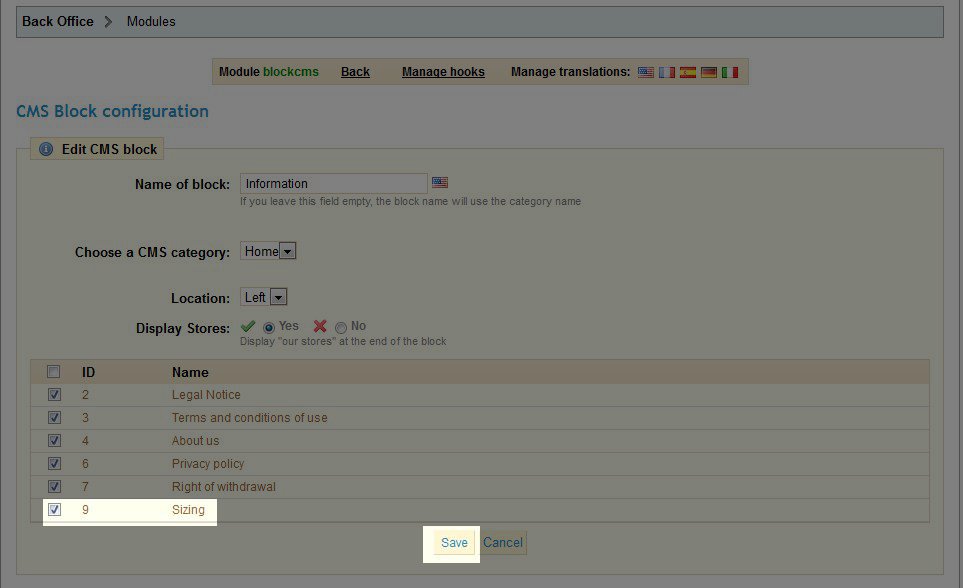


We value your feedback!
There is a step or detail missing from the instructions.
The information is incorrect or out-of-date.
It does not resolve the question/problem I have.
new! - Enter your name and email address above and we will post your feedback in the comments on this page!