Installing and Setting up the UPS Carrier Shipping Module in PrestaShop
UPS is one of several shipping methods that you may choose to offer your website's customers. If you have a UPS account, you can install and configure the UPS Carrier module in PrestaShop to offer UPS shipping of your products. The full installation of PrestaShop includes the UPS module, but the installation and configuration are not complete. In this tutorial, we'll walk you through installing this module in your PrestaShop back office.
Please note, you need a UPS account and will need to be registered with My UPS in order to access the UPS API (application program interface) that the module connects to.
- Begin by logging into your PrestaShop back office.
- Click on the Modules tab and expand the Shipping & Logistics section on that page.
- Scroll down until you see the UPS Carrier module and click the Install button.
- When the notification that the module installed successfully appears, click the Configure link under the module name.
- On the General Settings tab, fill in your UPS account information, your address, and select your service configuration settings.
- Click the Submit Query button near the bottom of the page to save and test your settings.
- If you have package types or additional charges you wish to set up for your categories or products, these can be configured in the Categories Settings and Product Settings tabs once the module has connected to the UPS API.
That's all there is to setting up the UPS Carrier module. Your PrestaShop store is now ready to provide UPS rates and shipping for your customers.
Comments
|
n/a Points
|
2016-04-15 5:17 pm
What is the difference between 'Your UPS Login' and 'Your MyUps ID'? And where to find those in myUPS account settings? Thank you! |

Staff 1,198 Points
|
2016-04-15 5:33 pm
Hello Joey,
The UPS Login should just be your normal login to the UPS website. For the MyUps ID you may want to contact UPS to get that if it is different than your normal login username. Best Regards, TJ Edens |
|
n/a Points
|
2017-07-28 5:58 pm
Prestashop shows me the warning: "UPS Carrier - 'Packaging weight' , 'Handling fee' must be configured to use this module correctly. " What are this fields exactly for? Thanks in advance. Best regards. |
|
Staff 17,314 Points
|
2017-07-28 7:40 pm
Hello Aleix,
If you're not familiar with these terms, then you may want to consult with your shipper (UPS in this case) for clarification of the terms. Typically, packaging weight is the weight of the container used to hold the item being shipped. The handling fee is what you are charging for packaging and shipping a product. If you have any further questions or comments, please let us know. Regards, Arnel C. |
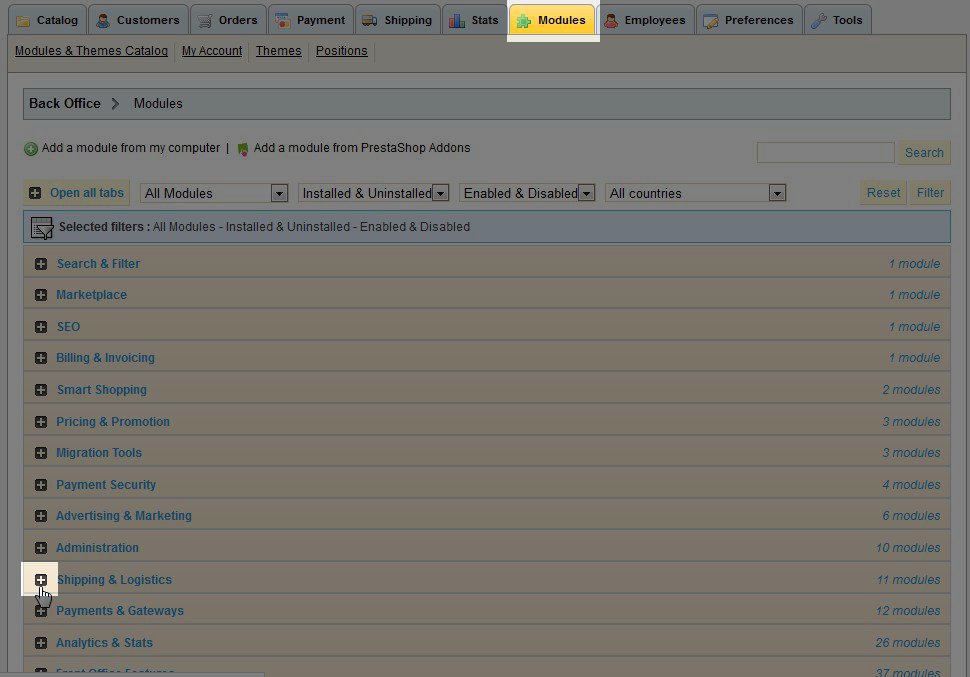






We value your feedback!
There is a step or detail missing from the instructions.
The information is incorrect or out-of-date.
It does not resolve the question/problem I have.
new! - Enter your name and email address above and we will post your feedback in the comments on this page!