Per Item Shipping in PrestaShop
When shipping products, it can be helpful to set up additional shipping costs for certain items in your PrestaShop store. If you have set up weight or price based shipping but have a product that requires special handling due to size or other factors, you will want to include additional shipping costs for that product. Fortunately, PrestaShop makes it easy to apply per product shipping costs.
In the instructions that follow, we will walk through the steps of editing a product to include per item shipping. You can also add per product shipping when creating a new product in PrestaShop.
- Begin by logging into your PrestaShop back office.
- Click on the Catalog tab.
- Find the product you wish to add shipping to and select the edit button for that product.
- On the product page, scroll down until you see the Additional shipping cost field (just above the category selection menu).
- Enter in the additional shipping cost for your product, scroll to the bottom of the page and click Save.
These are all the steps needed for adding additional per item shipping to a product in PrestaShop. You can repeat the steps above for any other products you want to apply additional shipping to.
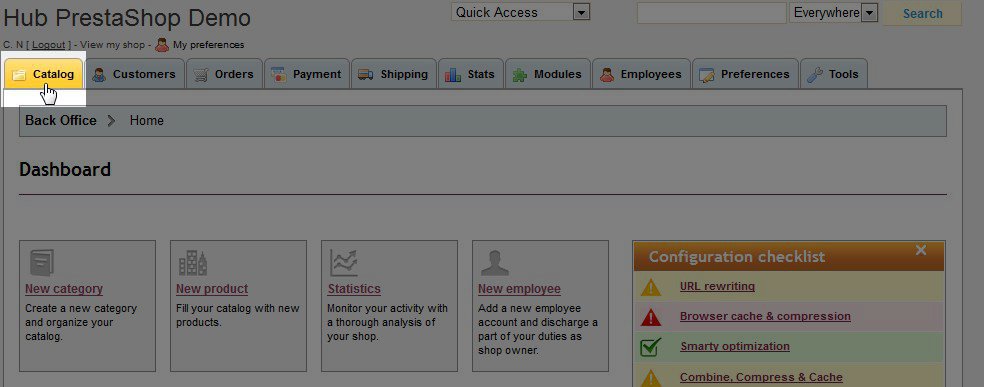




We value your feedback!
There is a step or detail missing from the instructions.
The information is incorrect or out-of-date.
It does not resolve the question/problem I have.
new! - Enter your name and email address above and we will post your feedback in the comments on this page!