How to Change a Database Password
If you are having trouble connecting to a database or have forgotten a database user password you will want to reset that user's password. While there is no built-in way in cPanel to reset a password for a database user, you can accomplish a password reset by following the steps outlined here. What we will actually be doing is deleting the user and then recreating that same database user.
- Log into your cPanel
- Select "MySQL Databases" in the Databases area of your cPanel home screen.
- In the MySQL Databases screen, scroll down until you see the list of "Current Users."
- Before you delete the user you need to change the password for, make note of the last part of the user name (after the "_"). You can easily copy the name from your cPanel screen into a text editor so you can quickly reference it when you re-create that user.
- Click the red X in the delete column for the user you want to delete.

- On the next screen click the "Delete User" button to confirm you wish to delete the database user.

- You will see a confirmation message that the user was deleted. Click on the "Go Back" link to return to the MySQL Databases screen.
- Under "Add New User" input the last part of the username of the user you just deleted and input a new password.
- Click the "Create User" button and on the next screen receive the confirmation message that your user was created. Click on the "Go Back" link to return to the MySQL Databases screen.
- The last step is to assign the recreated database user to the database. Look for "Add User To Database" and select the user and the correct database from the drop down menus.
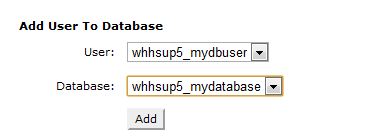
- Click the "Add" button which will take you to the Manage User Privileges screen.
- Select "All Privileges" for your user and click the "Make Changes" button.
- You'll see the confirmation message that your user was added to the database.
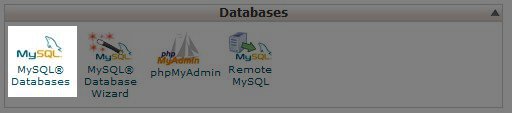
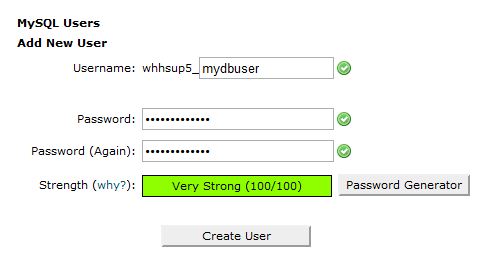
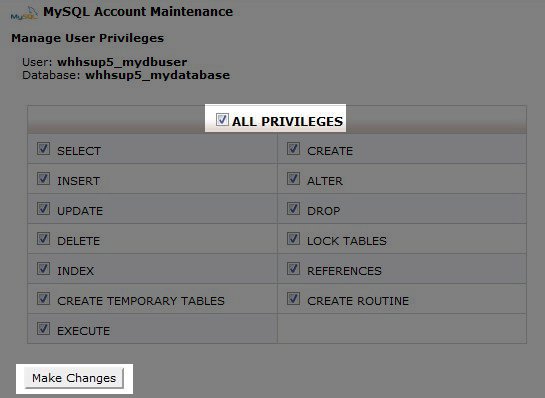
Did you find this article helpful?
Tweet
Category
Databases
Help Center Login
Related Questions
Here are a few questions related to this article that our customers have asked:
Ooops! It looks like there are no questions about this page.
Would you like to ask a question about this page? If so, click the button below!

We value your feedback!
There is a step or detail missing from the instructions.
The information is incorrect or out-of-date.
It does not resolve the question/problem I have.
new! - Enter your name and email address above and we will post your feedback in the comments on this page!