Set the Mail Server Settings for a Wordpress MS Site
One of the strengths of a networked Wordpress installation is that you can have multiple Wordpress sites, each with its own unique settings. One of the most important of these settings is the mail server settings. These settings allow the assigned administrator to receive updates on their particular Wordpress site. The following article explains where the settings are located and how to modify it so that emails can be sent to each site's respective administrator.
Adding the Mail Server Settings for a Wordpress Site
- Login to the Wordpress Administrator.
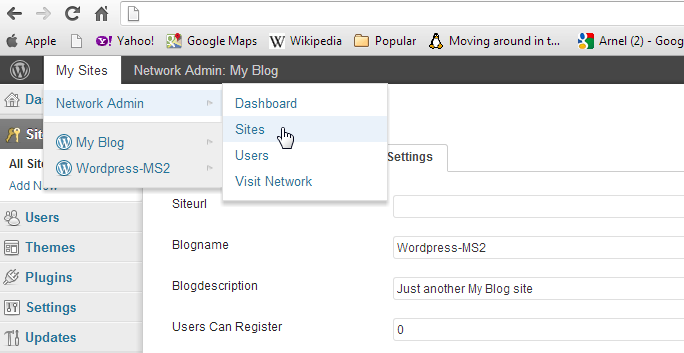 At the top of the screen hover above the menu bar where you see MY SITES. When the drop-down menu appears, mover the cursor and hover over Network Admin, then when the pop-up menu appears on right, click on SITES.
At the top of the screen hover above the menu bar where you see MY SITES. When the drop-down menu appears, mover the cursor and hover over Network Admin, then when the pop-up menu appears on right, click on SITES.
 Hover over the Wordpress MS site that you want to edit listed in the PATH column of the displayed table. This will bring up a menu directly under the path name. Click on EDIT.
Hover over the Wordpress MS site that you want to edit listed in the PATH column of the displayed table. This will bring up a menu directly under the path name. Click on EDIT.
- Click on the SETTINGS tab in the screen that appears for the selected Wordpress MS site.
 Scroll down until you find the Mail Server settings. The settings include the following: Mailserver URL, Mailserver Login, Mailserver Password, and the Mailserver Port. If you do not know these settings, then you may need to consult with the hosting service hosting the email service for your website. You can find email server settings information for Web Hosting Hub here: Where are my email settings?
Scroll down until you find the Mail Server settings. The settings include the following: Mailserver URL, Mailserver Login, Mailserver Password, and the Mailserver Port. If you do not know these settings, then you may need to consult with the hosting service hosting the email service for your website. You can find email server settings information for Web Hosting Hub here: Where are my email settings?- After you have completed entering each of the settings (don't leave any of them blank), scroll to the bottom and click on SAVE CHANGES to save your entries.
Make sure to keep this information updated so that only the appropriate people are receiving the website updates. There are also many plugins that can be used to help enhance or add functionality for the email interaction between your subscribers and Wordpress administrators. Check out the plug-in recommended by Wordpress when you first load your Wordpress MS site: Jetpack by Wordrpress.com.

We value your feedback!
There is a step or detail missing from the instructions.
The information is incorrect or out-of-date.
It does not resolve the question/problem I have.
new! - Enter your name and email address above and we will post your feedback in the comments on this page!