Delete a Block in Concrete5
In the previous tutorial, we showed you how to add a guestbook to your Concrete5 site. As we continue our Working with Blocks series, this tutorial will guide you in deleting a block. This can be useful if you no longer need a block and want it removed from a page.
Deleting a block:
- Login to your Concrete5 Dashboard.
- Navigate to the page that contains the block you want to remove, by selecting it in the menu bar.
- Roll your mouse over Edit and select Edit this Page.
- Now roll your mouse over the block you want to delete, it will light up when you roll your mouse over selectable blocks. Click on it to bring the menu up, and select Delete.
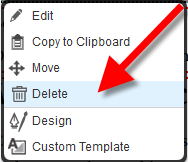
This will bring up a confirmation message, click okay to confirm deletion, or cancel to keep the block.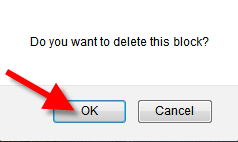
Congratulations, now you can delete a block in Concrete5! In the next tutorial we wil show you how to add a layout block in Concrete5.
Did you find this article helpful?
Tweet
Help Center Login
Working with Blocks in Concrete5
Related Questions
Here are a few questions related to this article that our customers have asked:
Ooops! It looks like there are no questions about this page.
Would you like to ask a question about this page? If so, click the button below!

We value your feedback!
There is a step or detail missing from the instructions.
The information is incorrect or out-of-date.
It does not resolve the question/problem I have.
new! - Enter your name and email address above and we will post your feedback in the comments on this page!