Adding an RSS Displayer in Concrete5
In the previous guide we showed you how to add a google map in Concrete5, we will now explain how to add an rss displayer block in Concrete5. RSS feeds allow you to provide updated news-streams or information on your website from various sources. This can be useful when you want to provide live information related to your page topics, for example stocks, or the latest movie reviews.
Add RSS Displayer Block:
- After logging in to your dashboard, in the site menu select the page that you want to add content to. For this example I am selecting the Test page.
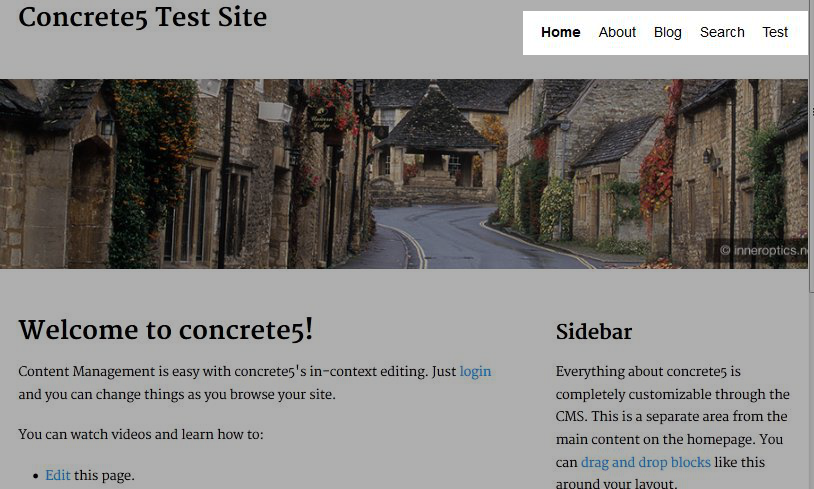
- On the top left, roll your mouse over edit and select edit this page from the menu. This will allow the fields in the page to be edited.
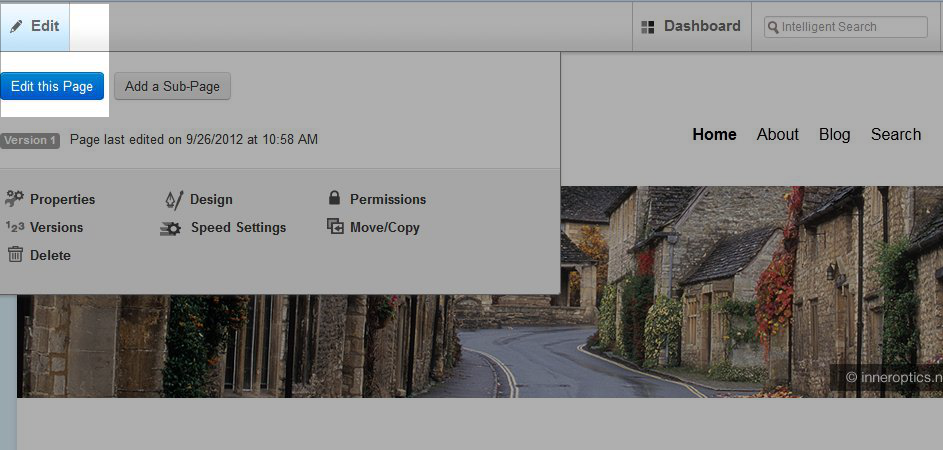
- Now, when you roll your mouse over the page, editable areas will light up. Click the area you would like to add the RSS Displayer to, and select add block from the list.

- On the add block menu select RSS Displayer, this will bring up the Add RSS Displayer menu.
Once you have made your selections, select the blue Add button on the bottom right.Option Description What we put Feed URL Enter the URL of the RSS feed you want to display. http://www.sciencedaily.com/rss/top_news.xml Date Format Enter your date format, there is a provided link to
the PHP date string guide, to allow for customization.
F jS (this is the default setting), this will display the full month, and the day of
the month without leading zeroes, along with the english suffix (such as 3rd, 9th).
Feed Title (optional) Allows you to provide a title for the feed, this is not
required.
Science News Feed # items to display Set how many articles to display in the feed. 5 Display Only titles - show only article titles.
Titles & Summary - show titles and article summaries.
Titles & Summary Open links in a new
window
In case visitors click on articles in the feed, it allows
you to choose if you want the link to open in the same
browser window as your website, or pop up in a new
separate window.
I checked this box, so the articles wil oen in a new window if selected. - Hover over editing with your mouse, and select publish my edits to save what you have done. You will now see the RSS feed on your website:
Congratulations, you have added an RSS Feed to your Concrete5 website! The next guide in our working with blocks series will cover adding a search block in Concrete 5.
Comments
|
n/a Points
|
2015-09-17 11:37 pm
Is there a way to randomize the feeds it pulls instead of showing the latest at the top? |
|
Staff 12,339 Points
|
2015-09-17 11:47 pm
Hello Mike,
Thank you for contacting us. Unfortunately, there no option for randomizing the RSS Displayer block. If you have any further questions, feel free to post them below. Thank you, John-Paul |



We value your feedback!
There is a step or detail missing from the instructions.
The information is incorrect or out-of-date.
It does not resolve the question/problem I have.
new! - Enter your name and email address above and we will post your feedback in the comments on this page!