Adding a Flickr Gallery in Concrete5
 Flickr is a very popular website for organizing and sharing photos online. Displaying a Flickr image gallery from someone you know, or a popular photographer can add spice, or make your website more fun.
Flickr is a very popular website for organizing and sharing photos online. Displaying a Flickr image gallery from someone you know, or a popular photographer can add spice, or make your website more fun.
In this tutorial we willl show you how to add a Flickr image gallery to your Concrete5 website using the free Flickr Block add-on available in the Marketplace.
How to Add a Flickr Gallery:
- Login to your Concrete5 Dashboard.
- Move your mouse over the Dashboard button and select add-ons.
- In the Keyword field, type 'flickr block' then click the Search button to the right. Select the Flickr Block add-on from the list.
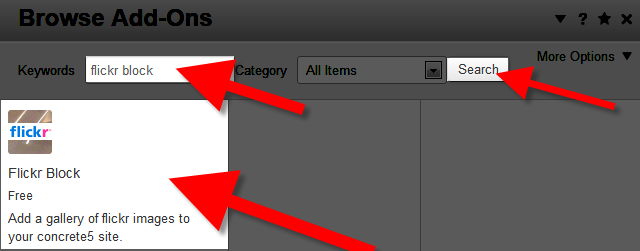
- Click the blue Download & Install button. You will see a notification stating "The package was successfully installed." Click the Return button, then the Return to Website button on the top left.
- Using the menu navigate to the page you want add the Flickr Gallery to, then click the Edit button on the top left.
- Select the area you want to add the Flickr Gallery block to, and click +Add Block. I want it in the main area of the page, so I selected Add To Main.
- Scroll down and click, or search and select the option for Flickr Photos.
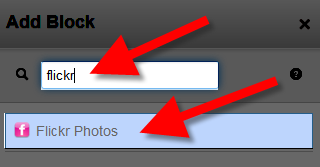
You will be presented with several options:
Once you have entered your selections, click the blue Add+ button, then roll your mouse over the Editing button and click Publish My Edits. You will now see your Flickr Gallery displayed on the page.Option Description Flickr Feed URL:
Enter the RSS address of the images you want to display. Title: (Optional) Enter an optional title for the gallery. Number of images to display: Set how many pictures to show, default is 5. Max Width: Set the maximum width in pixels for the images, default is 200. Max Height: Set the maximum heighth in pixels for the images, default is 200.
Congratulations, now you know how to add a Flickr image gallery to your Concrete5 website using the free Flickr Block add-on available in the Marketplace!
Did you find this article helpful?
Tweet
Help Center Login
Working with Images and Video in Concrete5
Related Questions
Here are a few questions related to this article that our customers have asked:
Ooops! It looks like there are no questions about this page.
Would you like to ask a question about this page? If so, click the button below!

We value your feedback!
There is a step or detail missing from the instructions.
The information is incorrect or out-of-date.
It does not resolve the question/problem I have.
new! - Enter your name and email address above and we will post your feedback in the comments on this page!