Using a Custom iPhone Thumbnail in Concrete5
![]() The previous guide covered using a custom favicon in Concrete5. In this tutorial we will show you how to use a custom iPhone thumbnail with your Concrete5 hosting account.
The previous guide covered using a custom favicon in Concrete5. In this tutorial we will show you how to use a custom iPhone thumbnail with your Concrete5 hosting account.
An iPhone thumbnail is a small icon that will display on a visitor's phone when they bookmark your Concrete5 website on their home screen. It can help with brand recognition, by displaying a graphical representation of your site.
How to Use a Custom iPhone Thumbnail:
- Login to your Concrete5 Dashboard.
- Roll your mouse over the Dashboard button, and click the System & Setttings option.
- Under the Basics section, select the Bookmark Icons link.
- Under the iPhone Thumbnail section click the Browse button. This will bring up a browser window.
- Locate and select your iPhone thumbnail (Concrete5 specifies "iPhone home screen icons should be 57x57 and be in the .png format"), and click the Open button on the bottom.
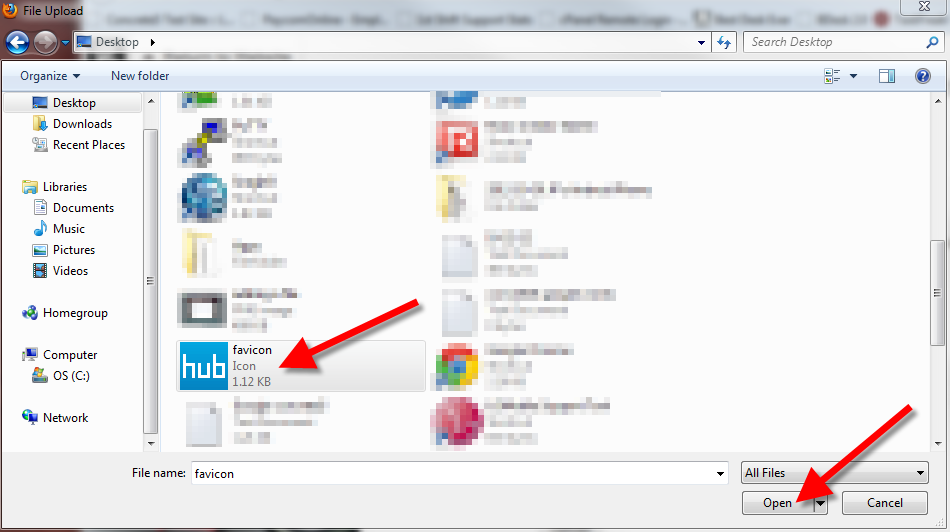
- Click the Upload button.
You will see a message stating "iPhone icon updated successfully." Congratulations, now you know how to use a custom iPhone bookmark icon in Concrete5! The next guide in our working with images and videos in concrete5 series will show you how to change your file storage location.
Did you find this article helpful?
Tweet
Help Center Login
Working with Images and Video in Concrete5
Related Questions
Here are a few questions related to this article that our customers have asked:
Ooops! It looks like there are no questions about this page.
Would you like to ask a question about this page? If so, click the button below!

We value your feedback!
There is a step or detail missing from the instructions.
The information is incorrect or out-of-date.
It does not resolve the question/problem I have.
new! - Enter your name and email address above and we will post your feedback in the comments on this page!