How to setup another shipper in OpenCart 1.5
Adding another shipper in Opencart 1.5 is simply a matter of loading a new shipping extension. The following tutorial will guide you through setting up new shipping extensions in OpenCart 1.5.
Installing a new shipper in OpenCart 1.5
- Go to the OpenCart Home page and select EXTENSIONS from their menu. Go to the drop-down menu on the left that says CATEGORIES and select SHIPPING METHODS in the list:
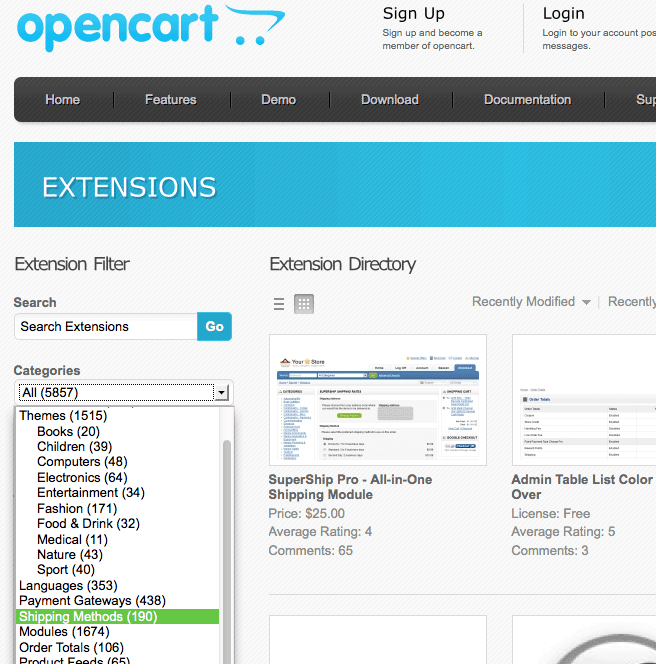
- Select the shipping method that you wish to load into your OpenCart installation. Note that there may be a cost to the shipper you wish to use. Additionally, make sure that you match the version number of the extension with the version of OpenCart that you have loaded
- Once you have downloaded the shipping extension you want to use, follow it's directions on installation. These directions may vary, so make sure to read the documentation that they provide
- Login to the Administration Dashboard as an Administrator
- Hover over EXTENSIONS until the drop-down menu appears. Some of the shipping extensions run as modules, so you may see some installation instructions that tell you to go into MODULES, not into SHIPPING when setting up the shipping extension. As per the vendor's instructions, Click on MODULES or SHIPPING and you will see one of the following screens:
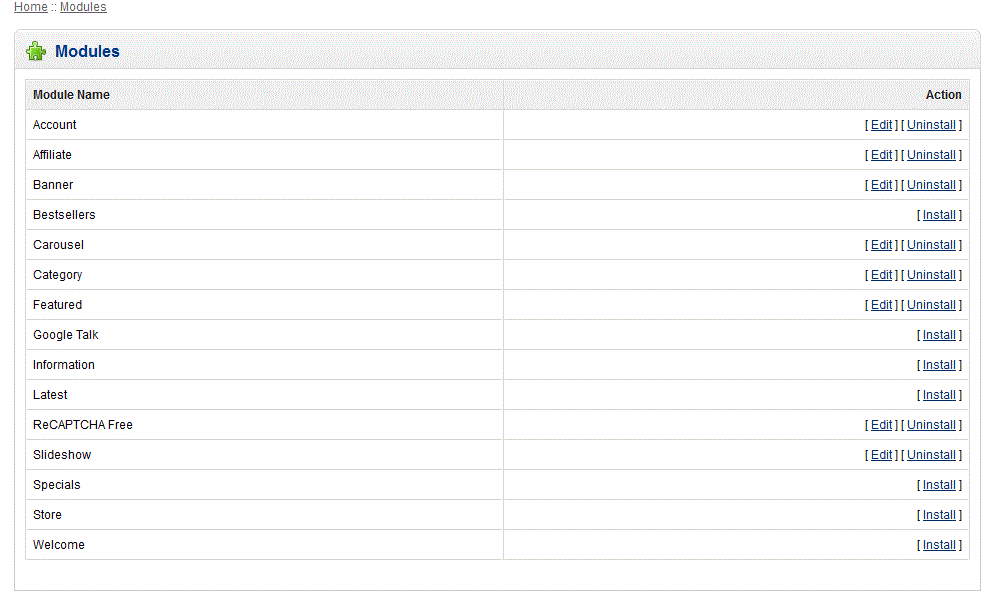
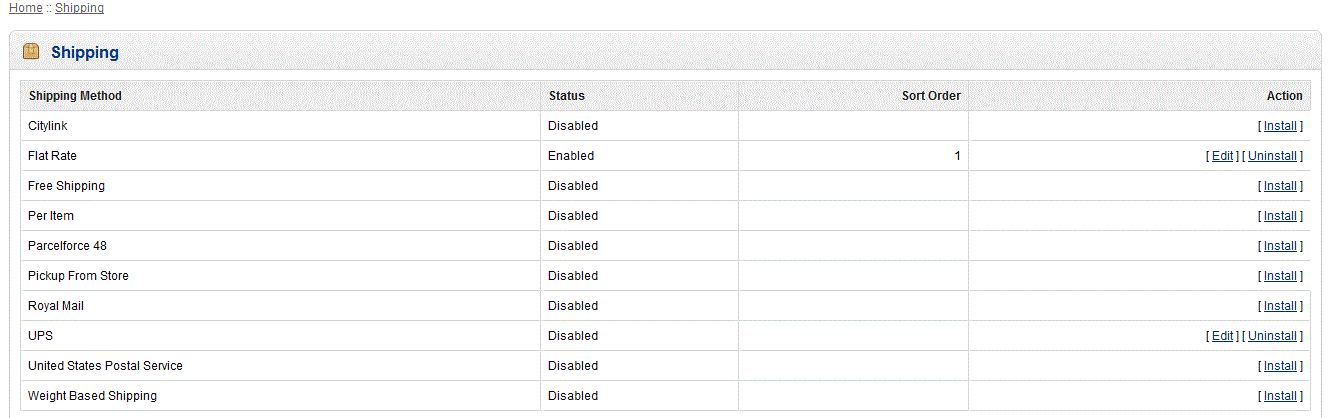
Select the shipping extension you just loaded - it will appear in the list if it was proper loaded and will have the option to INSTALL as per the column in the far right in the above screenshots. - Once the extension has been installed, you will see an EDIT option. Click on the EDIT.
- Configure your shipper as per your requirements. See Managing Shippers in OpenCart 1.5 for further information
- Once you have finished configuring your shipping method or carrier, select SAVE in the top right hand corner to save your entries.
Adding a shipper to your OpenCart installation can be a critical need depending on your products and customers. Make sure that you carefully review your shipping information to both insure that you have correctly configured your shipping method or shipping option, but also to make sure that your business costs are covered to keep your store profitable. When a shipper or method of shipping has been added, the customer will only see the option if there are multiple choices available. Here's an example of what they may see: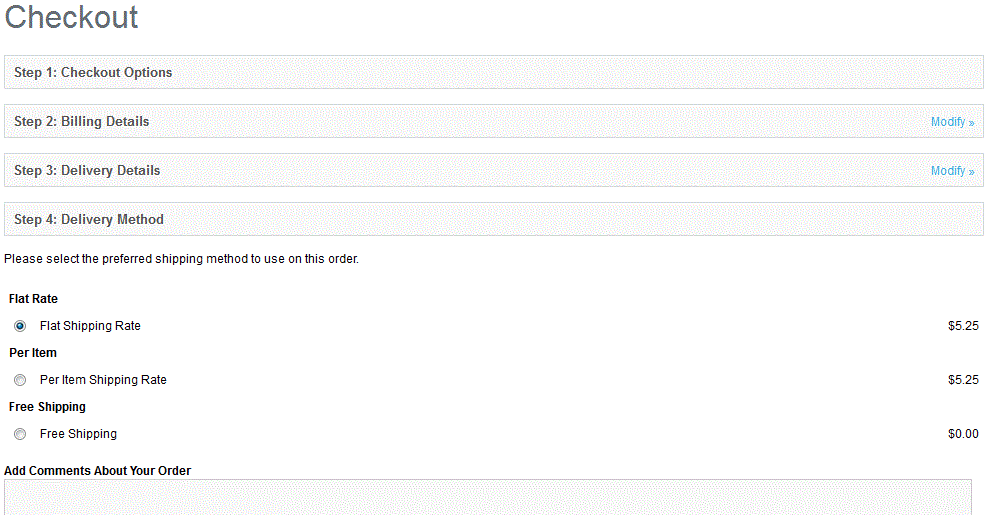
Did you find this article helpful?
Tweet
Category
Shipping and Taxes in OpenCart
Help Center Login
Shipping and Taxes in OpenCart
Related Questions
Here are a few questions related to this article that our customers have asked:
Ooops! It looks like there are no questions about this page.
Would you like to ask a question about this page? If so, click the button below!

We value your feedback!
There is a step or detail missing from the instructions.
The information is incorrect or out-of-date.
It does not resolve the question/problem I have.
new! - Enter your name and email address above and we will post your feedback in the comments on this page!