Managing Shippers within OpenCart 1.5
Opencart handles shippers as extensions to the application. In other words, if you intend to add a shipper, you will need to visit the Opencart home page, go to their Extensions list and download the shipper module that you wish to use. The shippers are then organized under a table within OpenCart so that you can install or edit each shipper you wish to use for your store. The following tutorial will guide you through administering the shippers available in the shipper's list within Opencart 1.5.
Managing Shippers within OpenCart 1.5
- Login to the Administration Dashboard as an Administrator
- Hover over EXTENSIONS until the drop-down menu appears. Then click on SHIPPING and you will see the following screen:
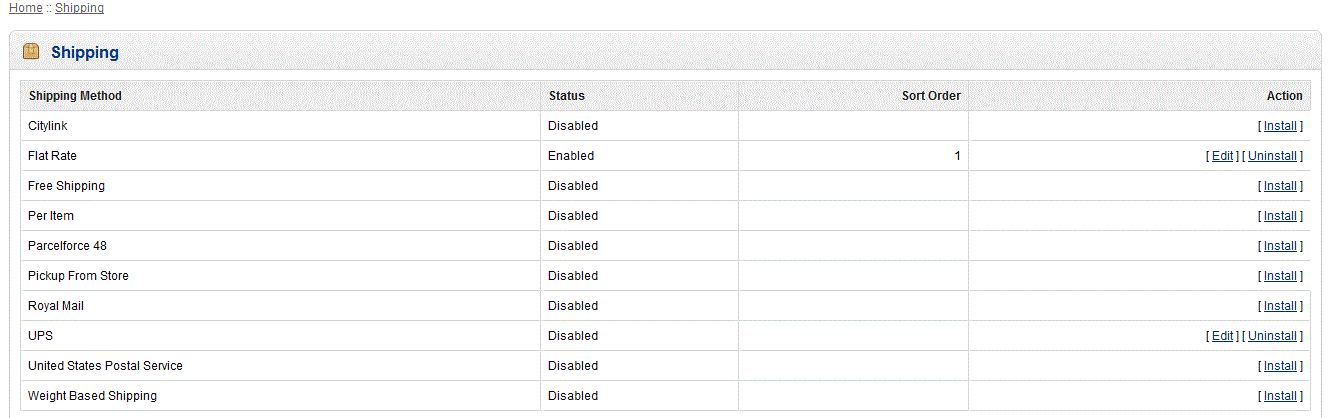
Shipping is organized by the following:
Shipping Method - Description of the shipping method or the actual shipper
Status - Indicates if the shipping method or shipper is available for use
Sort Order - Lets you determine the order in which the shipping methods are displayed
Action - Allows you INSTALL or EDIT existing shipping options - Select an installed shipper/shipping method in order to manage it. Here's an example of a shipping method:
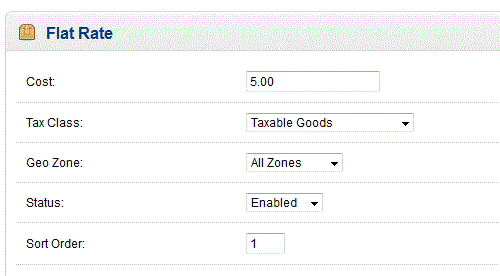
These screens are organized by the extension created by OpenCart. Depending on the shipping method or the shipper, these screens can greatly vary. For example, check out the screenshot for the UPS below: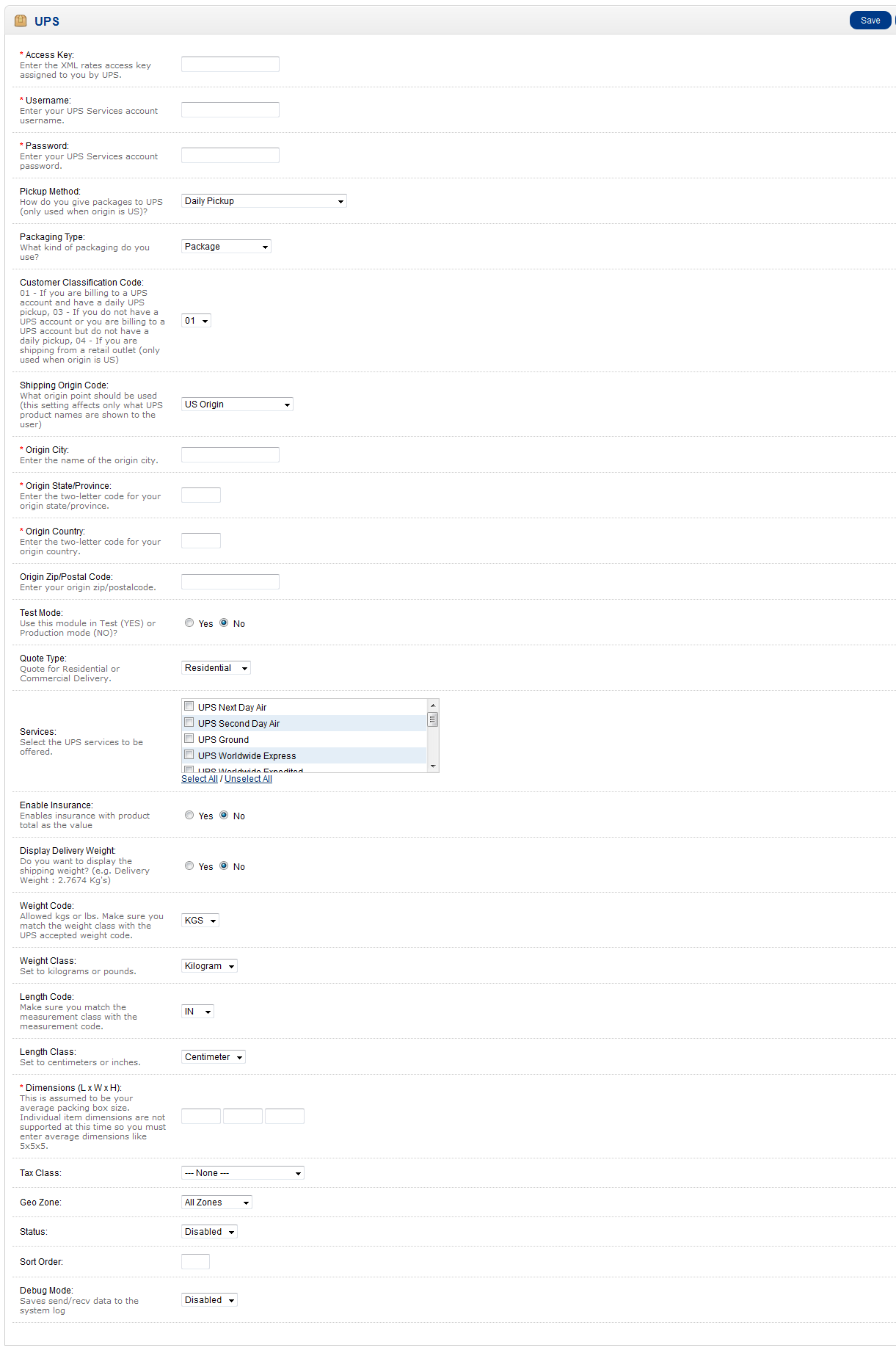
Each of these shipping options can be classified in broad categories that you may see depending on the installed shipping extension:
Shipping Rate and customer classification code - The amount charged for the shipping service or code used to determine shipping rates
Units of Measure - Includes the Weight Class, Weight Code, Length Class, and Length Code (which can be designated for the products and systems settings for Opencart)
Services offered - depending on the carrier you may see varied service such as overnight delivery or freight delivery
Tax Information - often determined by Tax Class
Access Information - information used to gain access to specific shipper
Package and Pickup information - packaging information or options, pickup options
Location of the shipper - Shipping origin address information
Administrative functions - status (to enable or disable), Geo Zone (determines where shipper will be active), sort order (to arrange order of appearance to customer), test and debug modes
Many of these options may require specific accounts or knowledge of the information required for shipping your products. Before managing the shipping option ensure that you have the required account, access information and shipping information in order to properly manage the shipper within OpenCart. - When you have finished entry of the each of the items for the shipper or shipping method, select the SAVE button in the top right hand corner in order to save your entries.
Managing the shippers in OpenCart is an important part of keeping your store working properly and keeping your customers happy. What the customer will see as a result of your actions in organizing the shipper options is basically seen in the invoice after having ordered a product. Here's an example:

We value your feedback!
There is a step or detail missing from the instructions.
The information is incorrect or out-of-date.
It does not resolve the question/problem I have.
new! - Enter your name and email address above and we will post your feedback in the comments on this page!