Adding a Language to OpenCart 1.5
Adding a language to Opencart requires the installation of a language pack. The application defaults to English, but you may obtain other language packs from the OpenCart Languages Extensions for free. However, not all of the languages are free, you will need to review the list to see the cost as it may vary. The following tutorial will guide you through the steps required to setup another language in Opencart 1.5.
Installing a Language to OpenCart 1.5
- Download the language pack that you wish to install from OpenCart Languages Extensions. Make sure that you are uploading the files into the correct folders. The downloaded file will have two folders: admin and catalog. The contents of the ADMIN folder need to go into the /admin/languages folder. And the contents of the CATALOG folder will need to go into the corresponding /catalog/language folder
NOTE: The language packs are labeled with specific version numbers. Make sure that you match the version of OpenCart you are using with the version on the language pack. Additionally, note that the README section of some of the language packs may not be included in the ZIP file. If that is the case, you will find the information on the download page for that language. This information will be needed in Step 4. - Login to the Administration Dashboard as an Administrator
- Hover over SYSTEM in the menu bar, then when the drop-down menu is shown, click on LOCALISATION. Another drop-down menu will appear when you hover over LOCALISATION. Select LANGUAGES in the next drop-down menu and you will see the following screenshot:

- To ADD a new language, select INSERT. Go to README file that was included in your installation ZIP file. And Use the information there to fill in the values shown below. As per the note above, you may be required to find the language information on the download page for the language pack:
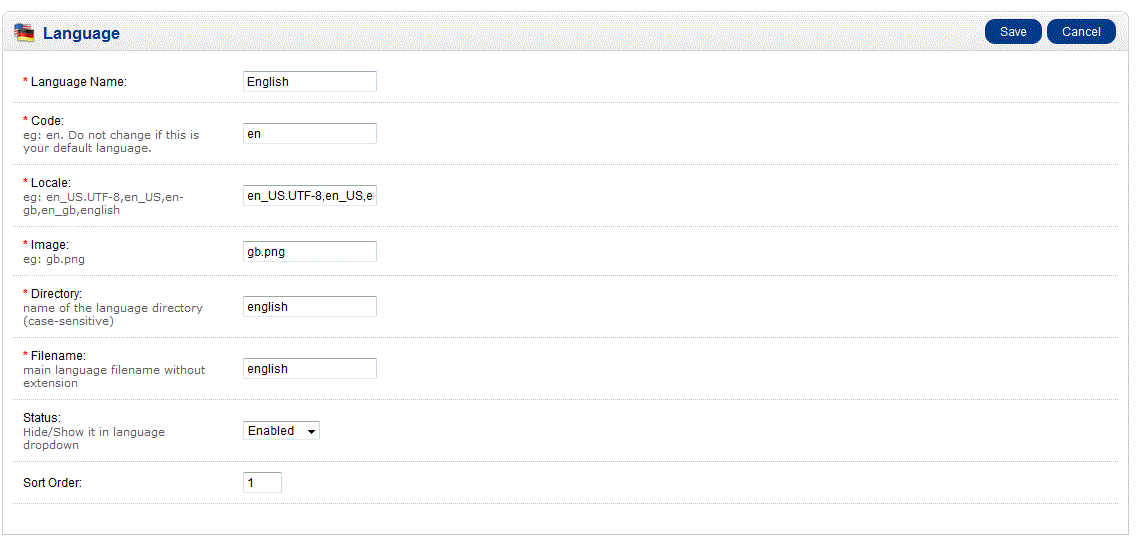
- Once you have completed filling out the information above, make sure that the STATUS is set to enabled and then click on the SAVE button in the top right hand corner to save your entries
- Once you filled the language entries, yuo still need to review every page that may appear in more than one language and then translate them. The pages to include:
In CATALOG: Products, Categories, Downloads, Information
In ADMIN under Configuration and Localisation: Stock Statuses, Order Statuses, and Weight Classes
You should review each page to make sure it is appearing correctly.
Adding a language requires the addition of a Language Pack. The process itself involves the manual copying of the requisite files to the appropriate location, addition of standard language information, and the possible modification of pages in the catalog and administrator. The result of having a multi-language site from the customer's point of view will be the language selection options on the storefront. Here's a screenshot where a language (Spanish-CR) has been added: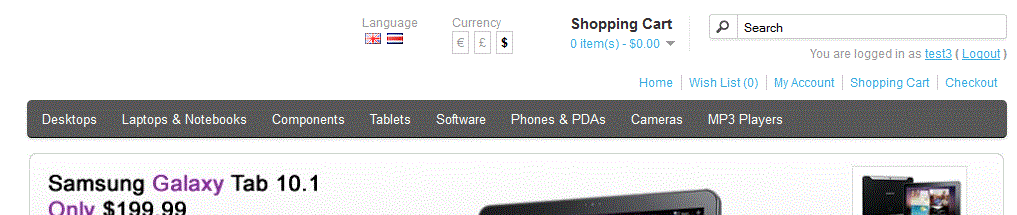
Note that the language option now has a choice represented by the different flags under the word "Language."

We value your feedback!
There is a step or detail missing from the instructions.
The information is incorrect or out-of-date.
It does not resolve the question/problem I have.
new! - Enter your name and email address above and we will post your feedback in the comments on this page!