Managing Catalog Options in OpenCart 1.5
OpenCart products include options that can be applied when added to the shop inventory. These options can range in function from a date field to an image file. Options can also be added through the Administration interface. The following OpenCart 1.5 tutorial shows you how to add or edit product options in OpenCart 1.5
Managing Product Options in OpenCart 1.5
- Login to the Administration Dashboard as an Administrator
- Hover over the word CATALOG in the menu bar and select OPTIONS when the drop-down menu appears. You will see the following screen:
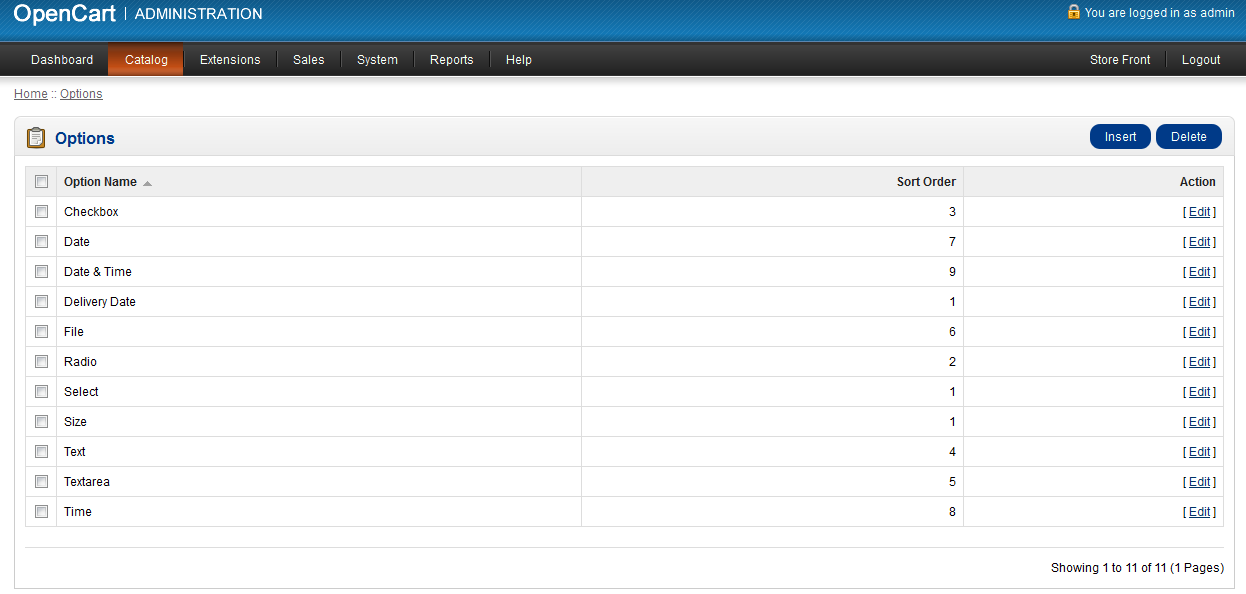
- Select an OPTION to edit by clicking on the checkbox and selecting EDIT at far right side of the screen. Or click on INSERT in order to create a new option. When creating a new OPTION, you will see the following screen:
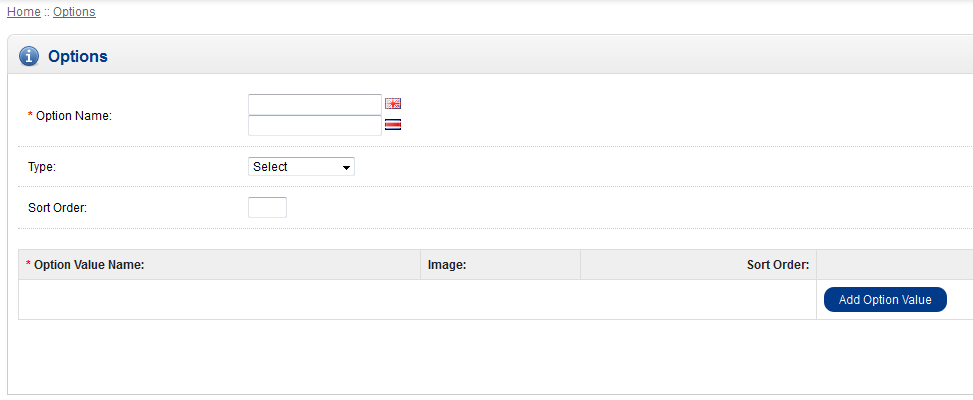
Note that the OPTION NAME is a required field. The example screenshot above includes two languages, so the option has two names. You will need to add the option name for every language that is loaded. - After naming the option, select the TYPE from the drop-down menu as per the screen below:
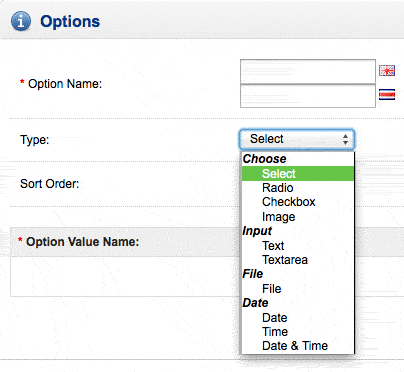
- The SORT ORDER option is actually used to determine how the option will appear on the product. If you wish for the option to appear at the beginning, then set the sort order to '0'. Otherwise, set it to a higher number per the position you wish it to appear.
- The final field that can be added to the OPTION is the option value. Option value must have a name (OPTION VALUE NAME in the screenshot below), and can be set to an image.
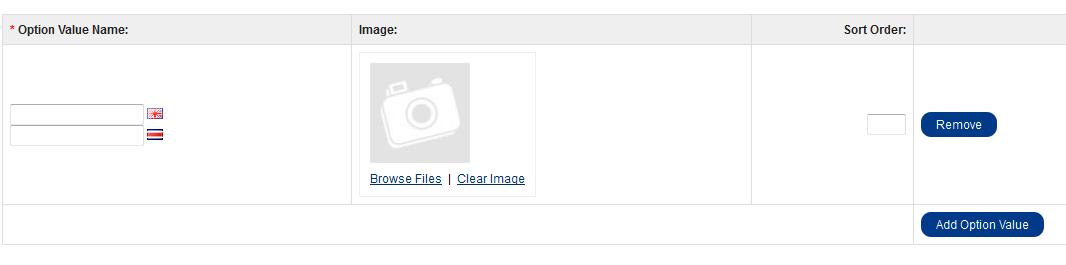
- Once you have set all of the values for your OPTION, select SAVE in order to save your entries
Product options in OpenCart can be seen in the Catalog and also in the storefront. Carefully consider the options that should be part of the products that you are displaying in order to properly convey the necessary information to your customer. It may also involve information that you are asking from the customer. Here's an example: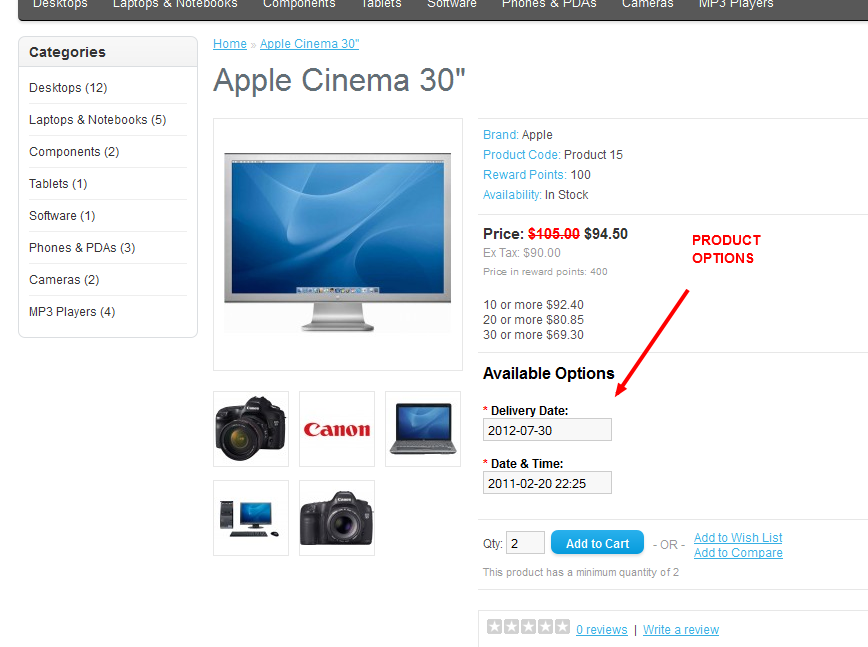
Did you find this article helpful?
Tweet
Category
Getting started with OpenCart
Help Center Login
Getting started with OpenCart
Related Questions
Here are a few questions related to this article that our customers have asked:
Ooops! It looks like there are no questions about this page.
Would you like to ask a question about this page? If so, click the button below!

We value your feedback!
There is a step or detail missing from the instructions.
The information is incorrect or out-of-date.
It does not resolve the question/problem I have.
new! - Enter your name and email address above and we will post your feedback in the comments on this page!