How to Use the Customer Orders report in OpenCart 1.5
One of the most complicated reports in the REPORTS section is the CUSTOMER ORDERS report. It was created to give store administrators a quick view of all of the existing orders for the store. However, the EDIT option in the report also gives the administrator quick access to the interface for controlling customer information that includes the identification data, transactions, reward points, and the IP addresses used by the customer. The following tutorial will guide you through the different sections of Customer Orders report in OpenCart 1.5
Viewing the Customer Orders Report for OpenCart 1.5
- Login to the Administration Dashboard as an Administrator
- Place your mouse over REPORTS in the menu bar. Click on CUSTOMERS when the drop-down menu appears. When the menu appears to the right, select ORDERS. You will see a screen similar to the one below:
- You can set a date range on this report by selecting the DATE START and the DATE END at the top of the report.
- The last filter item that can be set is the ORDER STATUS. Click on the drop-down menu and you will see the following:
- Select FILTER once you have set your filtering criteria
- The main difference with this report is that it can also be used as a launch point to edit customer data. This is done by selecting the EDIT button at the end of each CUSTOMER ORDER entry. Typically, these functions will be found in the CUSTOMERS section under the SALES portion of the Administration menu. Click on EDIT and you will see the following screen:

Further detail on each of these functions can be found in the tutorial for Working with Customers in OpenCart 1.5.
The CUSTOMER ORDERS report is a list of all the existing order transactions that have occurred on your e-commerce site. The customer side of this report is actually simply a history their transactions with your store. Here's what customers see on their end:
 |
 |
The report prints on the web page, in order to print the report, use your internet browser option to print the page.

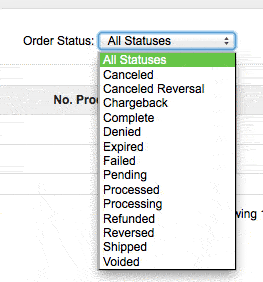

We value your feedback!
There is a step or detail missing from the instructions.
The information is incorrect or out-of-date.
It does not resolve the question/problem I have.
new! - Enter your name and email address above and we will post your feedback in the comments on this page!