Using the Shipping Report for Products Sold in OpenCart 1.5
OpenCart provides reporting on the products that have been sold and shipped. The following tutorial will show how to use the Shipping Report for Products sold in OpenCart 1.5
Viewing the Shipping Report for Products in OpenCart 1.5
- Login to the Administration Dashboard as an Administrator
- Place your mouse over REPORTS in the menu bar. Click on SALES when the drop-down menu appears. When the menu appears to the right, select SHIPPING. You will see a screen similar to the one below:
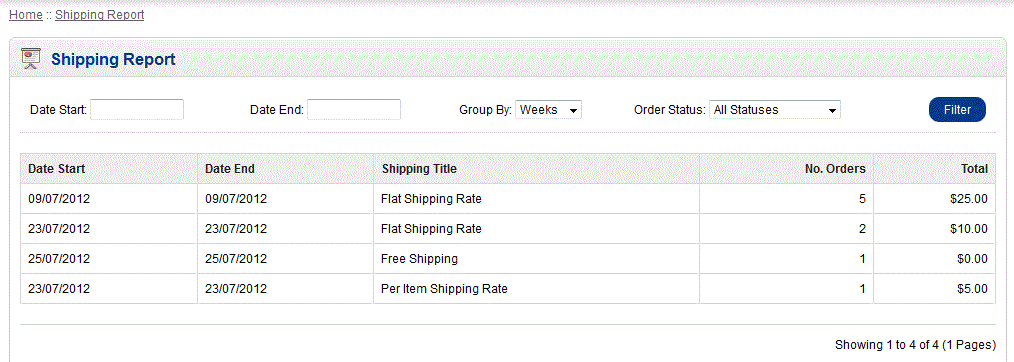
- Select a DATE START and DATE END in order to determine a date range for your report. Click on the field you will see a calendar to select the date such as the following:
- The next filter option is GROUP BY. You can group by Years, Months, Weeks, and Days.
- And the final option is a drop down menu called ORDER STATUS:
- When you have selected all of your desired filters for the report, click on FILTER in the top right hand corner to see the results.
The shipping report is an Administrative report that will be available to personnel with Administration Dashboard access only. The report summarizes the status of product shipping based on the sales of your store.
The report prints on the web page, in order to print the report, use your internet browser option to print the page.
Did you find this article helpful?
Tweet
Category
Using OpenCart Reports
Help Center Login
Using OpenCart Reports
Related Questions
Here are a few questions related to this article that our customers have asked:
Ooops! It looks like there are no questions about this page.
Would you like to ask a question about this page? If so, click the button below!
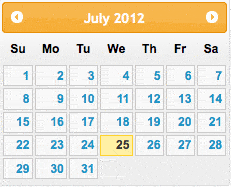
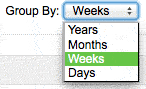
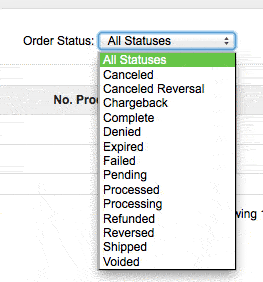

We value your feedback!
There is a step or detail missing from the instructions.
The information is incorrect or out-of-date.
It does not resolve the question/problem I have.
new! - Enter your name and email address above and we will post your feedback in the comments on this page!