How to use the Products Purchased report in OpenCart 1.5
The bottom line is basically the total of profit or loss that you experience when you go into business. One of the reports critical to determining your bottom line is OpenCart's Products Purchased report. It summarizes your sales with your e-commerce site. The following tutorial will show you how to use the Products Purchased report in OpenCart 1.5.
Viewing the Products Purchased Report for OpenCart 1.5
- Login to the Administration Dashboard as an Administrator
- Place your mouse over REPORTS in the menu bar. Click on PRODUCTS when the drop-down menu appears. When the menu appears to the right, select PURCHASED. You will see a screen similar to the one below:
- You can set a date range on this report by selecting the DATE START and the DATE END at the top of the report.
- The last filter item that can be set is the ORDER STATUS. Click on the drop-down menu and you will see the following:
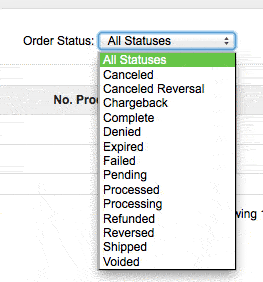
- Select FILTER once you have set your filtering criteria
The Products Purchased report is a great overview that shows all of the products purchased based on a date range or order status. Use this report to help calculate your profit and loss for your business.
The report prints on the web page, in order to print the report, use your internet browser option to print the page.
Did you find this article helpful?
Tweet
Category
Using OpenCart Reports
Help Center Login
Using OpenCart Reports
Related Questions
Here are a few questions related to this article that our customers have asked:
Ooops! It looks like there are no questions about this page.
Would you like to ask a question about this page? If so, click the button below!


We value your feedback!
There is a step or detail missing from the instructions.
The information is incorrect or out-of-date.
It does not resolve the question/problem I have.
new! - Enter your name and email address above and we will post your feedback in the comments on this page!