Disabling Vouchers or Coupons in PrestaShop 1.5
PrestaShop allows you to quickly disable existing cart rules (vouchers or coupons) using the administrator interface. The following tutorial guides you through disabling vouchers or coupons from your PrestaShop 1.5 storefront.
Deactivating Vouchers or Coupons in PrestaShop 1.5
- Login to the Administrator Dashboard as an Administrator
- Go to the menu bar and hover over PRICE RULES. Click on CART RULES when the drop-down menu appears. You will see a screen similar to the following:
- Click on an existing Cart Rule, or select ADD NEW in order to create a new rule. Note that Cart rules are also referenced as vouchers or coupons in this article. The screenshot below shows the editing screen for an existing cart rule:
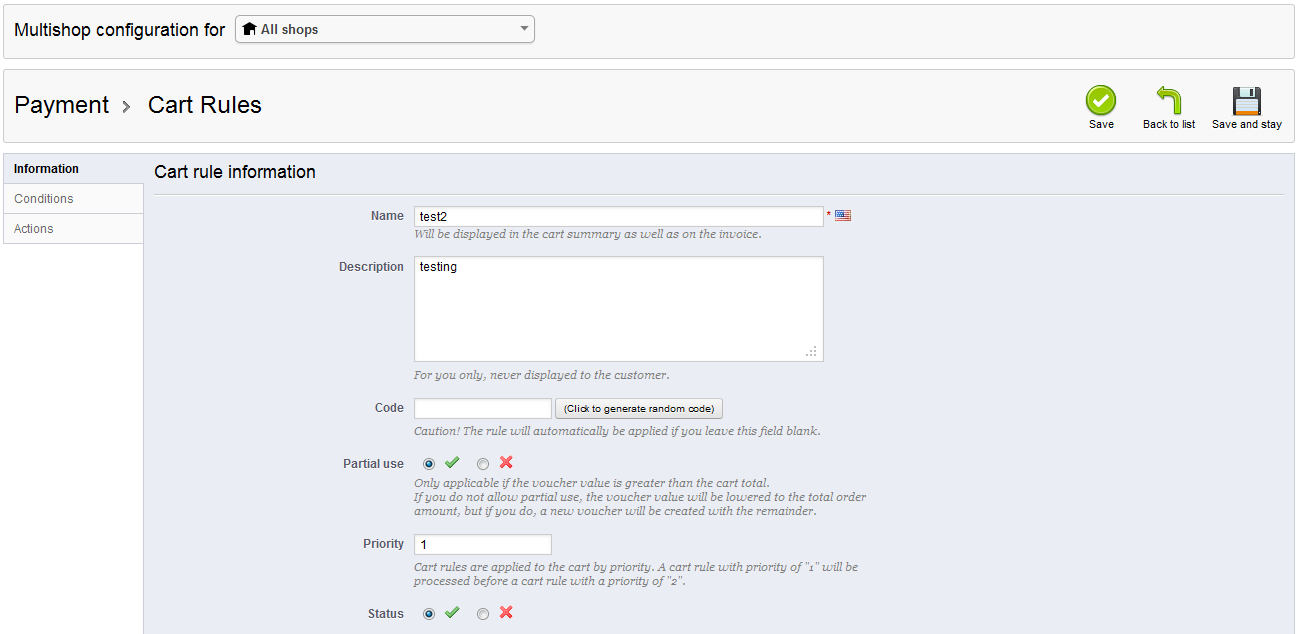
Scroll to the very bottom of the CART RULE INFORMATION tab. You will see the label STATUS and the option of two radial buttons (one with a green checkmark and the other with a red 'X'). In order to disable the rule that you are viewing simply click on the red 'X' or the green check to enable the cart rule. - Once you have completed making your change, click on the green SAVE button in the top right hand corner to save your selection.
Disabling Cart Rules may be required for a number of reasons. For example, you may need to create several vouchers for specific customers, but you may not want to apply them until a specific date. Or you may be simply suspending the vouchers because of the absence of a specific product. Carefully consider the cart rules that you do disable in order to keep your customers happy. The other settings for Cart Rules can be found under the Cart Rule Conditions and Cart Rule Actions tabs. In order to see more information on the settings found in Cart Rule Conditions, start with Assigning Vouchers to Customers in Prestashop 1.5.
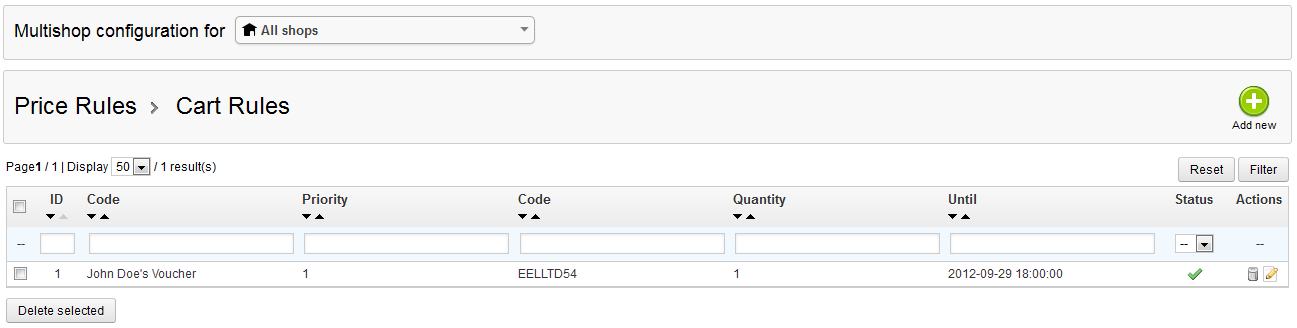

We value your feedback!
There is a step or detail missing from the instructions.
The information is incorrect or out-of-date.
It does not resolve the question/problem I have.
new! - Enter your name and email address above and we will post your feedback in the comments on this page!