Setting the Voucher Expiration Date in PrestaShop 1.5
Vouchers and Coupons that you create for your shop can have expiration dates. These cart rule conditions are created in the PrestaShop interface based on a specific date and time. The following tutorial shows how to set a period to time in which the cart rule will be valid for your PrestaShop 1.5 shop.
Assigning Cart Rule (Voucher/Coupon) Expiration Dates
- Login to the Administrator Dashboard as an Administrator
- Go to the menu bar and hover over PRICE RULES. Click on CART RULES when the drop-down menu appears. You will see a screen similar to the following:
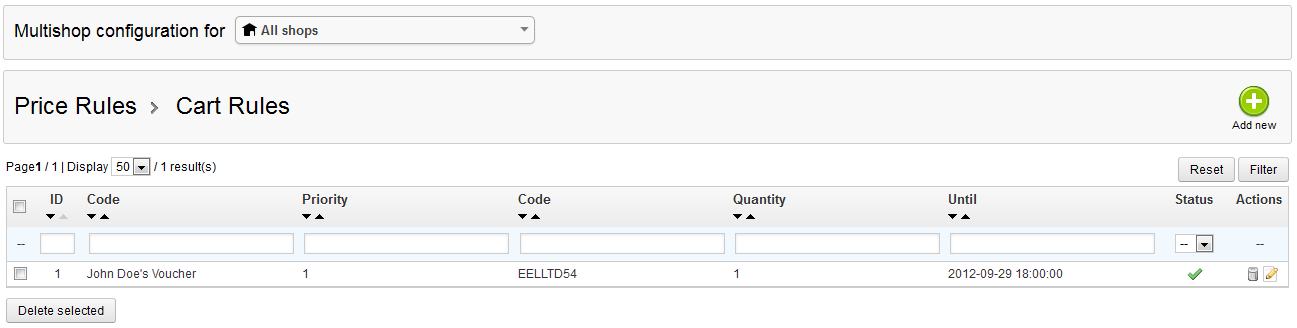
Click on the ADD NEW button in order to create a new cart rule, OR, select an existing cart rule from the list. When the new rule or existing rule opens, look to the left and select CONDITIONS in order to open the CART RULE CONDITIONS tab. - Scroll down and look for the label that states VALIDITY - screenshot below:

Click in the FROM field in order set the starting date for the cart rule (voucher/coupon). Note that the field includes the option to state a date and a time in 24-hour format. The default period for a cart rule is one month. - After the FROM date/time is set, go to the next field, the TO field, and set the end date for which the coupon or voucher will be valid.
- Go to the green SAVE button in the top right hand corner in order to save your entries.
Setting the validity period for a cart rule in PrestaShop is important to allow realistic limits on coupons or vouchers that your customer may use for purchases from your store. Customers can see the expiration date for their vouchers/coupons by simply logging into their account, selecting MY VOUCHERS, and looking at the list. Here's a screenshot showing their viewpoint: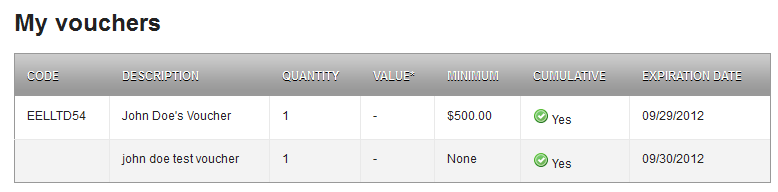
The next option that can be set for CART RULE CONDITIONS is the MINIMUM AMOUNT that must be spent in order to be able to use the coupon or voucher. To get more information on this option go to Set the Minimum Amount Required to use Vouchers in PrestaShop 1.5.

We value your feedback!
There is a step or detail missing from the instructions.
The information is incorrect or out-of-date.
It does not resolve the question/problem I have.
new! - Enter your name and email address above and we will post your feedback in the comments on this page!