Setting the Cart Rule Priority in PrestaShop 1.5
Customers may often have multiple coupons or vouchers that they want to apply to a purchase. In these cases, it is often important to be able to determine which discount or voucher will be used first. Arranging the order of the cart rules (vouchers or coupons) is done using the priority set for the cart rule. The following tutorial will explain how to set the cart rule priority in order to determine which rule will be applied first in a PrestaShop 1.5 purchase.
Determining the Cart Rule Order of Priority in PrestaShop 1.5
- Login to the Administrator Dashboard as an Administrator
- Go to the menu bar and hover over PRICE RULES. When the drop-down menu appears, click on CART RULES to proceed. You will see a screen similar to the following:
- Select ADD NEW (the green button in the top right hand corner) in order to create a new rule or click on an existing rule to get to the CART RULE INFORMATION TAB. A new rule will bring up the screen as seen below:
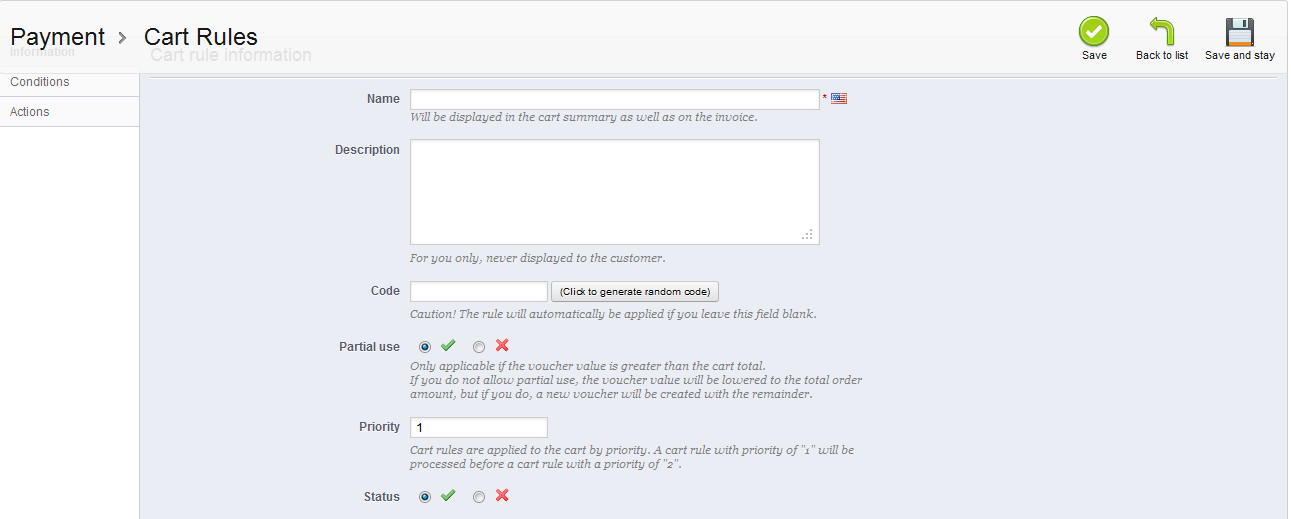
The second to last option that you see is labeled PRIORITY. By default, if priority is NOT set, then multiple Cart Rules are applied in alphanumeric order. Priority in the Cart rule allows you to preset the order in which multiple cart rules will be processed. The lower the number used (starting with '1'), the earlier it will be processed. A priority of '1' indicates that it will be first. If there are multiple cart rules with the same priority, then it falls back to applying the cart rule by alphanumeric order. For example, if there are two priority 1 cart rules and one priority 2 cart rule, the 2 priority 1 rules are applied before the priority 2 rule. The priority 1 cart rules would be ordered alphanumerically.
Set the priority that you wish to use with the Cart Rule you are creating. If you are editing an existing rule, make sure to review the previous cart rules created for that customer and make sure to arrange the priority that will best apply you and your customer. - Click on the green SAVE button in the top right corner in order save your entries.
Setting priorities for your cart rules is an important part of managing your vouchers and coupons. The priority setting will determine which discount option is used first, so determine the order of your cart rules so that you maintain the profitability of your shop. The final option on the Cart Rule information page is the status option. For information on this option, please go to Disabling Vouchers or Coupons in PrestaShop 1.5.
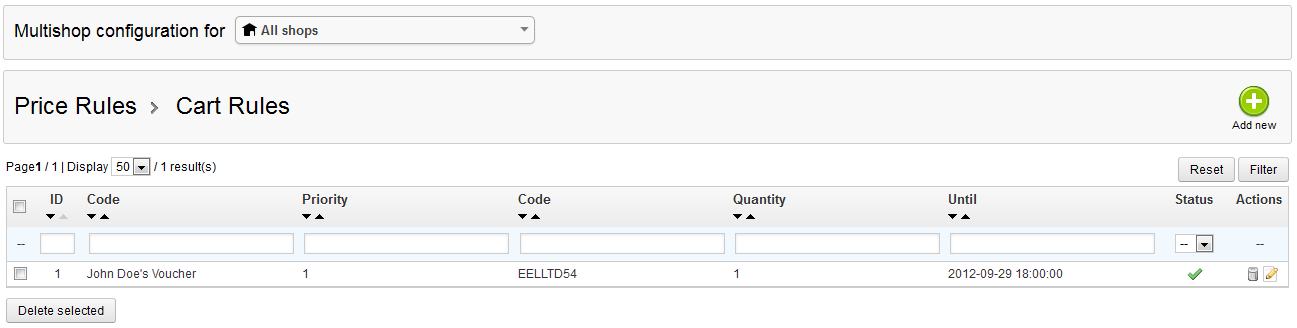

We value your feedback!
There is a step or detail missing from the instructions.
The information is incorrect or out-of-date.
It does not resolve the question/problem I have.
new! - Enter your name and email address above and we will post your feedback in the comments on this page!