Using the Pages Not Found Report in PrestaShop 1.5
Occasionally, you will have a few issues where pages that you thought existed actually do not exist. You may not see the problem, but your customers will often find it. To prevent this, there is a Pages Not Found report that can be setup in order to immediately isolate the issue for you to correct. The following article shows how to use and setup the option for the Pages Not Found report in PrestaShop 1.5.
Viewing the Pages Not Found Report in PrestaShop 1.5
- Log in to the PrestaShop Admin Dashboard as an Administrator
- Hover over the end of the menu bar to the right where it is labeled "STATS". Click on STATS when it appears in the drop-down menu.
- When you get to the main STATS DASHBOARD, go to the left-hand column labeled NAVIGATION, then click on PAGES NOT FOUND. You will see a report similar to the one below:
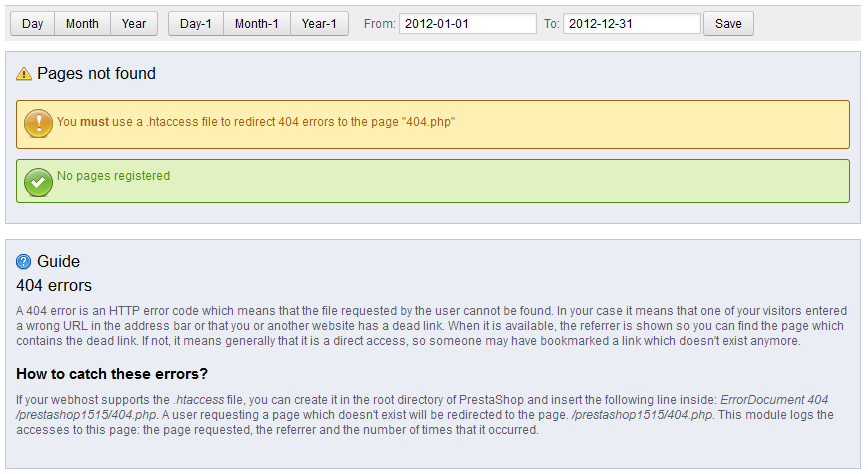
SETTING UP THE REPORT TO DETECT MISSING PAGES
In order to setup the report the instructions above (where it says "How to catch these errors?"), you need to add a change to the .htaccess file so that the 404 errors are directed to the 404.php page. This allows PrestaShop to capture the missing pages. If you do not have it setup, you'll set the message being shown above:
Once the setup is complete, then PrestaShop will be able to capture data on missing pages.
For more information on 404 Errors, read the GUIDE section and it will explain how to setup the 404.php page and also define the 404 errors so that you can identify a wrong URL or your site having a dead link. - Select the date range to run the report, and then click on SAVE in order to save your settings.
The PAGES NOT FOUND report is a great report to have because it immediately pinpoints pages that are not showing and possible changes to the store that you never authorized. Make sure to run this report occasionally in order to check your website for possible problems. Go to the Introduction to the Stats Page in PrestaShop 1.5 for further information about the STATS section.

We value your feedback!
There is a step or detail missing from the instructions.
The information is incorrect or out-of-date.
It does not resolve the question/problem I have.
new! - Enter your name and email address above and we will post your feedback in the comments on this page!