Viewing Messages in Customer Service for PrestaShop 1.5
Customer Service messages can be sent to and then viewed by the webmaster, customer support, sales people, managers or whoever you designate to be able to receive messages in your Prestashop store. These messages can be sent via email to each recipient, or managed in a central location - CUSTOMER SERVICE. The following tutorial shows how to view the messages that appear in Customer Service for PrestaShop 1.5.
Reviewing Customer Service or Support Messages in PrestaShop 1.5
- Login to the Administrator Dashboard as an Administrator
- Go to the menu bar and hover over CUSTOMERS. You will see a drop-down menu appear. Scan down the list of items in the drop-down menu and then click on CUSTOMER SERVICE. You will see a screen similar to the following:
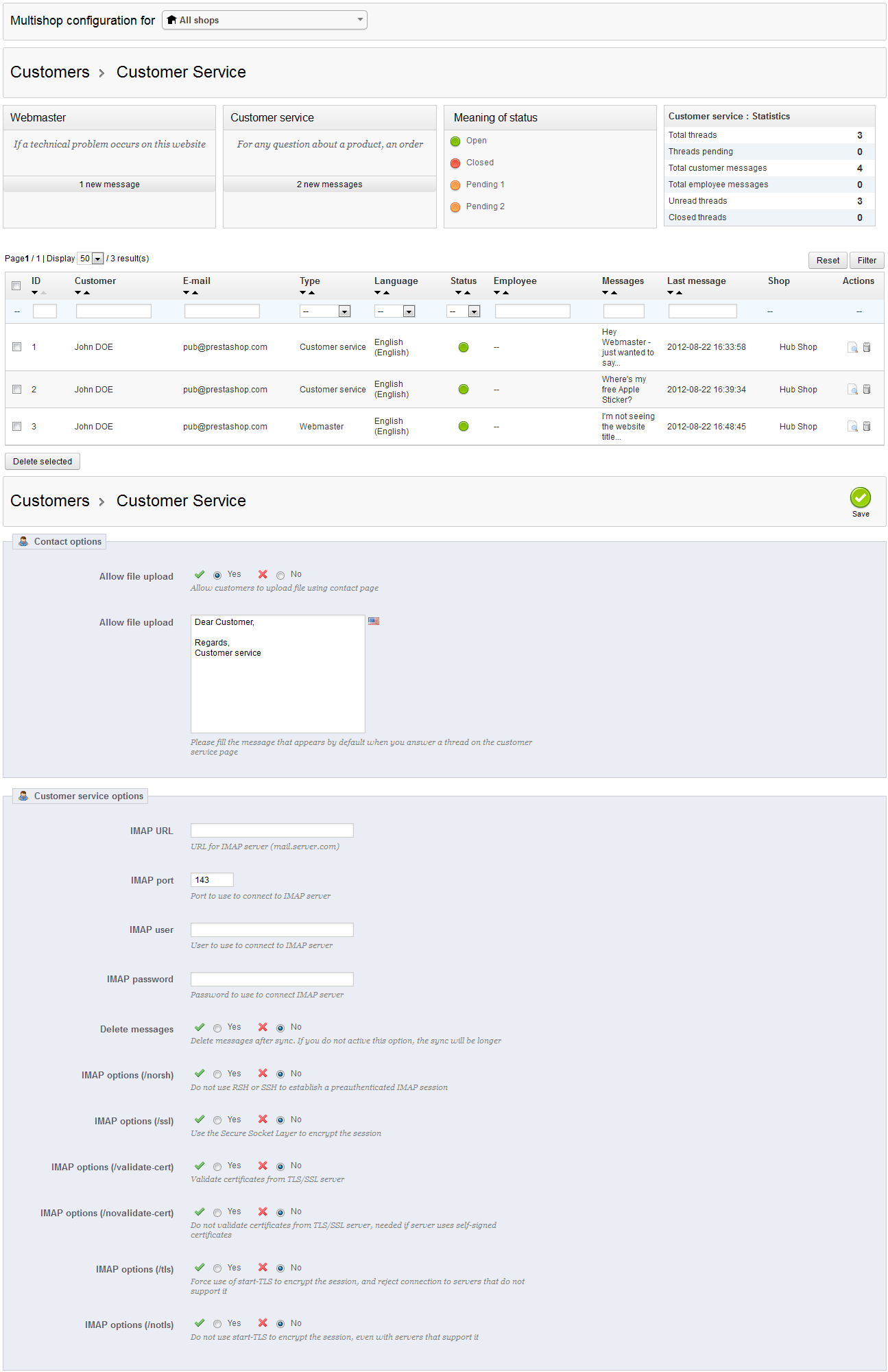
As you can see, this is appears to be a large and complex page of information. However, to simplify things, we will only be covering how to read messages that have been addressed to the customer service representatives that you have designated in your shop. We will break down this interface per the functionality that you can use in future tutorials. We will start with the top bar as indicated in the screenshot below: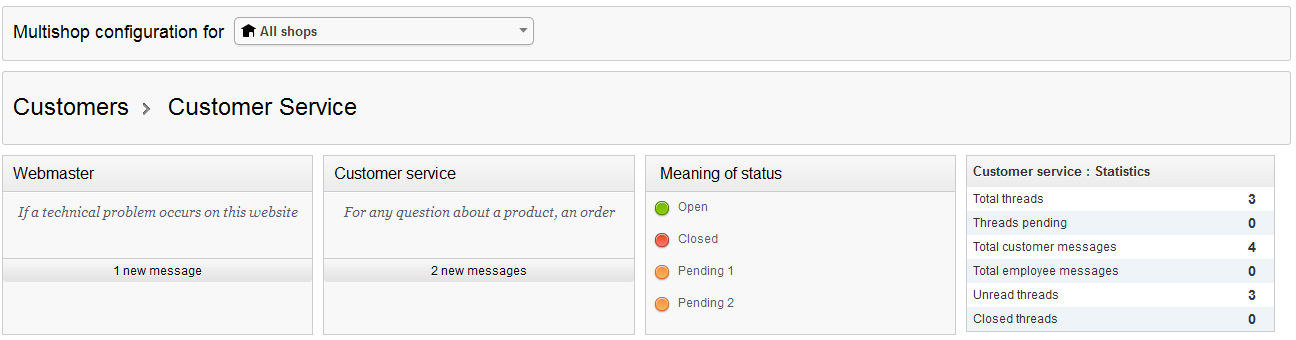
- In the screen above you will see boxes for the Webmaster and Customer Service. For more information on adding these contacts to your store, see Managing Customer Contacts in Prestashop 1.5. Each of the boxes above have a line indicating the number of messages sent to each contact. This number of messages will remain a new message as long as the STATUS of the message has not been changed. Notice that the STATUS list is displayed next to the contact box summaries. You can quickly see the message per box by simply clicking on the line that reads "1 new message" or "2 new messages." You will see something similar to the following:
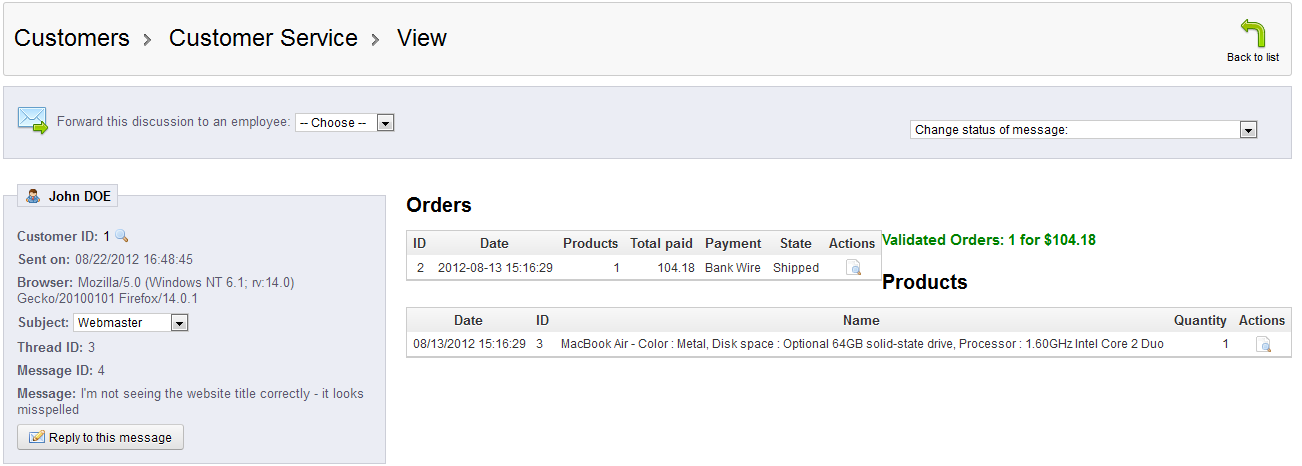
After clicking on the message summary in the box, you will see the messages summarized as per above in the Customer Service > View screen. Note that the single message is shown in the left box above. Additionally, you see Order information from this same customer. This information can be used by the Webmaster to judge the critical value of the message and how he or she may wish to respond.
In the top right hand corner, select BACK TO LIST to return to the first screen. - Scroll down further on the Customer Service screen and you will see the following (or something similar - the sample messages I have added are put in place to help show you what you might see):
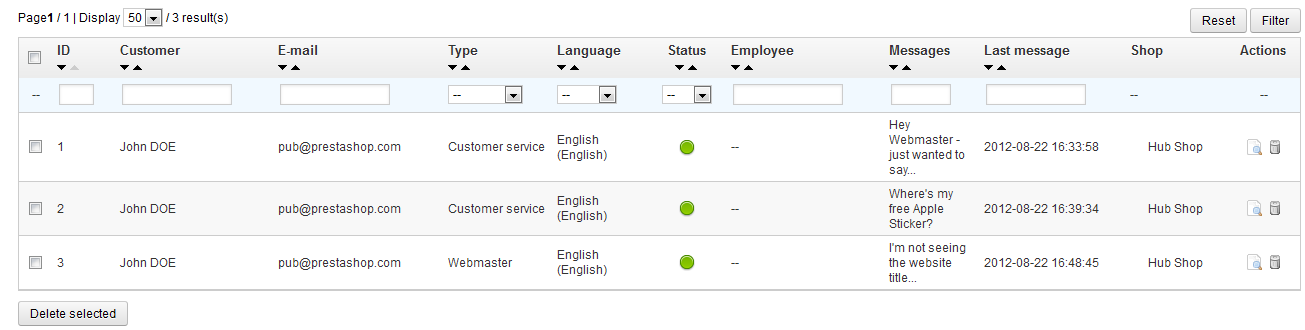
This is another summary of the messages that have been sent to the customer service and webmaster contacts of this particular PrestaShop store. Please note that you are viewing a portion of the message in the column labeled MESSAGES. If you were to click on the line of any of these messages you will activate the same summary as the previous screenshot above (Customer Service > View). You can also click on the icon that resembles a magnifying glass on paper in order to view the message and customer order information in detail. - Click on BACK TO LIST to return to the CUSTOMER SERIVCE page
The Customer Service section of the PrestaShop administrator centralizes communications being sent to the owner or administrator of the storefront. Use the feedback sent from the customer to make appropriate actions that may affect your website or the store itself.
The following screenshots show where a customer would add their feed back to the webmaster, customer service or other store personnel:
Selecting the CONTACT option will open the window below in the storefront: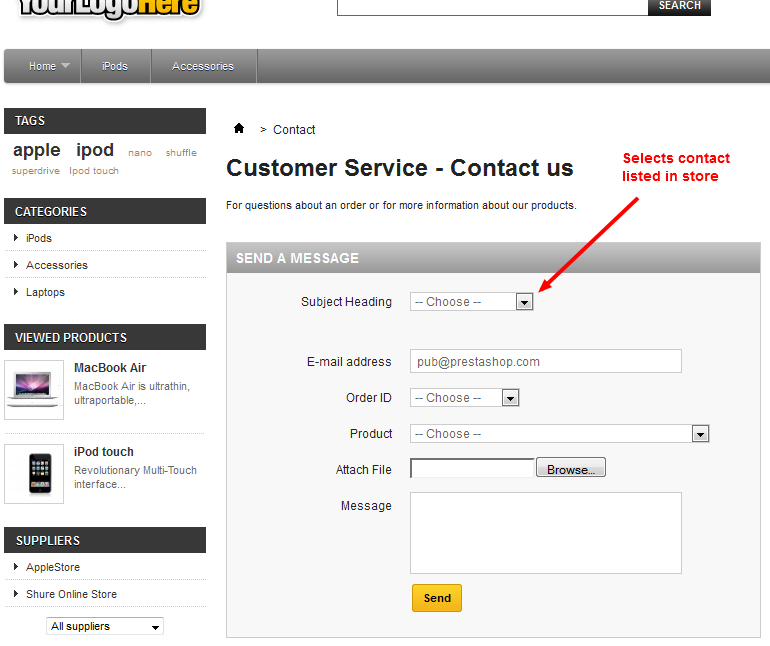

We value your feedback!
There is a step or detail missing from the instructions.
The information is incorrect or out-of-date.
It does not resolve the question/problem I have.
new! - Enter your name and email address above and we will post your feedback in the comments on this page!