Installing the Wordpress SEO by Yoast plugin - How To
Search Engine Optimization or SEO is an important part of promoting your website, as it helps people find it via search engine. This Wordpress SEO plugin simplifies your SEO work by providing a single place for optimizing your site. Features such as Page Analysis, automatically generating XML Sitemaps, and integrating Social media, among many others.
Here is a link to the official plugin page for Wordpress SEO by Yoast.
How to Install Yoast:
- Login to your Wordpress Dashboard.
- Click the Plugins link, in the navigation menu, then click Add New.
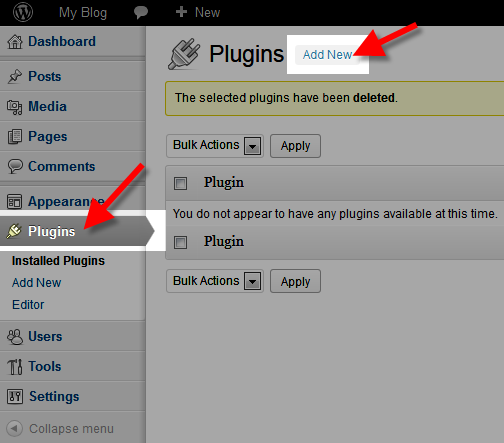
- In the search box enter "yoast" then click the Search Plugins button.
- You will see the Wordpress SEO by Yoast plugin listed, click the Install Now button.

- A pop-up will ask "Are you sure you want to install this plugin" click the OK button to proceed.
- You will see an Installing Plugin message, click the Activate Plugin link. You will then see a message stating "Plugin Activated."
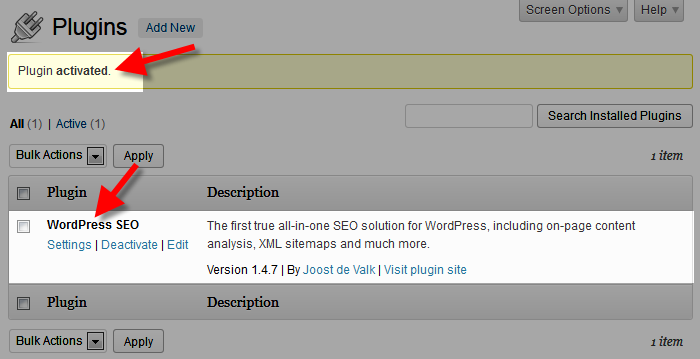
For instructions on how to use the plugin, I recommend the official Wordpress SEO by Yoast support page.
Congratulations, now you know how to install the Wordpress SEO by Yoast plugin!
Did you find this article helpful?
Tweet
Help Center Login
Creating and Editing Content in WordPress
Related Questions
Here are a few questions related to this article that our customers have asked:
Ooops! It looks like there are no questions about this page.
Would you like to ask a question about this page? If so, click the button below!

We value your feedback!
There is a step or detail missing from the instructions.
The information is incorrect or out-of-date.
It does not resolve the question/problem I have.
new! - Enter your name and email address above and we will post your feedback in the comments on this page!