Using the Updated OEmbed feature in WordPress 4.4
One of the updated features of WordPress version 4.4 is the option to Embed media using the oEmbed format. We will demonstrate how to use oEmbed in a WordPress post. Then we will discuss how the WordPress oEmbed provider update affects sharing WordPress posts in non-WordPress sites.
How to use the oEmbed feature within a WordPress Post or Page
You may not be aware of it, but WordPress has supported oEmbed as an oEMbed consumer for the last several years. The feature allows WordPress users to easily embed content from approved sites without having to copy all the elements of the remote content to your WordPress site. WordPress Version 4.4 updated the
- Login to your WordPress Administrator
-

Click on Posts. Note that you can also embed content in pages.
- Add a New Post or edit an existing one
-
Note: You must stay in the "Visual" tab of the editor in order for oEmbed option to work. Copy the URL from the approved site into your post and the content is immediately pulled in.

This example uses a YouTube URL to demonstrate how the embed works. When you embed content in the editor, you are acting an "oEmbed consumer." To see the approved lists of sites that you can use for embedding content in this manner, please see the: WordPress Codex: Embeds page.
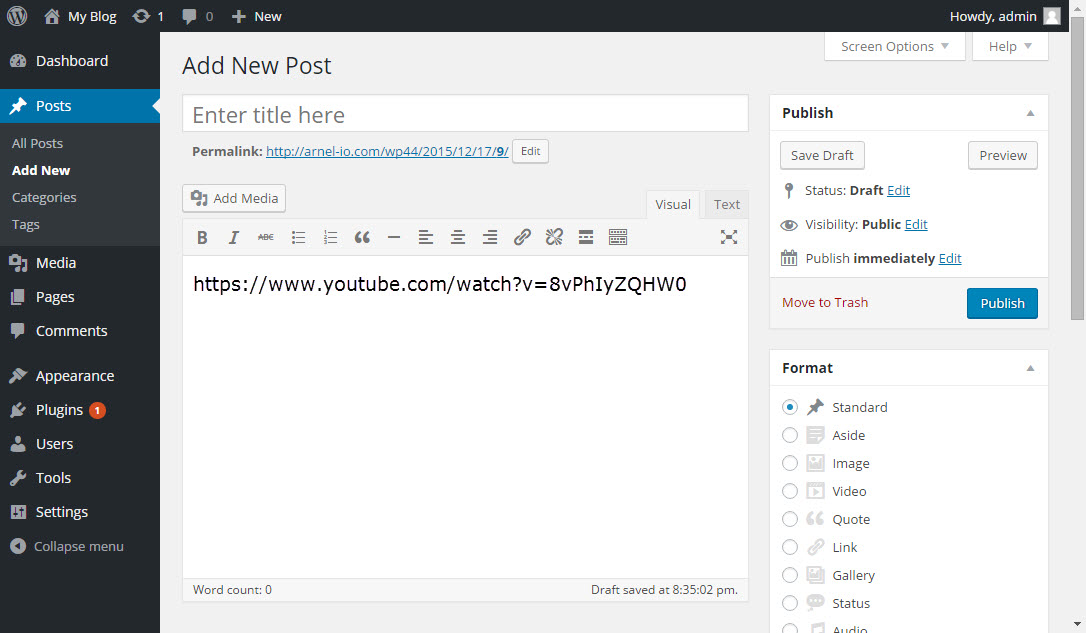
After the URL is added you will immediately see the content added in the editor.

- Save your post
In short, the oEmbed format provides a way to take content from an approved site and then port it into your WordPress site while maintaining the graphical look and feel of the content.
What does it mean to be an oEmbed Provider?
WordPress version 4.4 updated the current embed option to make WordPress sites using the version into an oEmbed provider. This functionality used to be available only through adding a plugin in the WordPress site. However, now it is native to the WordPress code. Basically, this means that you can go into a non-WordPress website, add WordPress content, and it will pull in the content in the same manner as we were doing in the embed example above. Here's an example of how it would look in Facebook using a post from a WordPress version 4.4 site:


We value your feedback!
There is a step or detail missing from the instructions.
The information is incorrect or out-of-date.
It does not resolve the question/problem I have.
new! - Enter your name and email address above and we will post your feedback in the comments on this page!