Searching for and installing Widgets
Widgets are additional features that can be added to the Sidebar of your WordPress website. Below are the steps to add a Widget to your website. If you need to learn about updating a Wordpress plugin, then click on How to Update a Wordpress Plugin.
The first thing you will need to do is log into your WordPress Dashboard. Once logged in, click "Widgets" under "Appearance."
On this screen, you will see three boxes:
- Available Widgets
- Inactive Widgets
- Primary Widget Area.
How to activate widgets
The widgets in the Primary Widget Area are the ones your site is currently using. To use another widget, drag one of the widgets from the Available or Inactive list (Tag Cloud, for example) to the Primary Widget Area. If you have a theme that has multiple widget areas, you can add widgets into the Secondary, First Footer, and Second Footer sections.
How to change the order widgets appear
The widgets will load on your website in the order they are listed above, you can drag the widgets under "Primary Widget Area" to re-arrange their order.
If you are ready to move forward to the next course, then go to An Introduction to the Wordpress Text Widget.
To see a summary of the courses in this class, please go to: 104: Introduction to Plugins and Widgets.
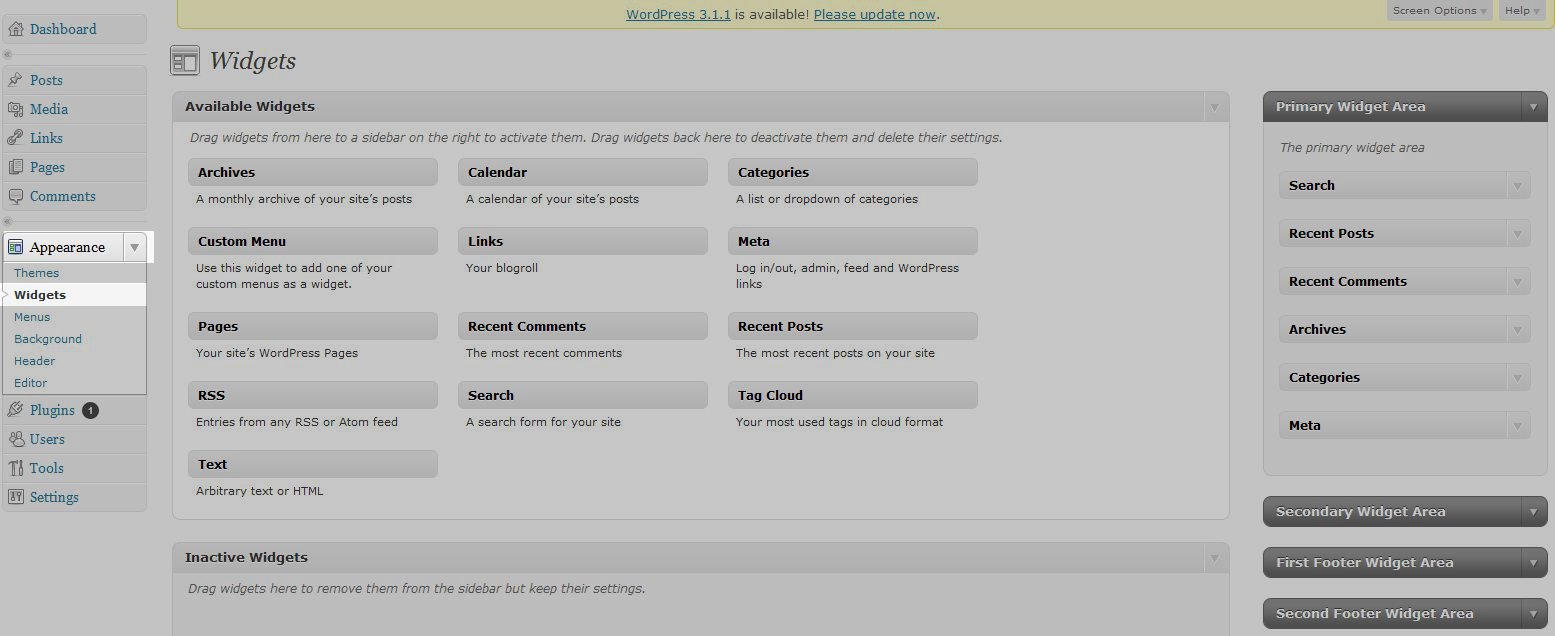

We value your feedback!
There is a step or detail missing from the instructions.
The information is incorrect or out-of-date.
It does not resolve the question/problem I have.
new! - Enter your name and email address above and we will post your feedback in the comments on this page!