How to update a WordPress Plugin
In the previous tutorial in our introduction to Wordpress plugins and widgets series, we showed you how to search for and install wordpress plugins. Like WordPress itself, sometimes plugins will need to be updated when a new version of the plugin is released. This update can help patch security issues, or just give the plugin more features.
How do I know if a Plugin needs to be Updated?
- Login to your WordPress Dashboard and select the Plugins menu option. If you have a Plugin that needs to be updated, the Plugins menu option will have a number next to it.
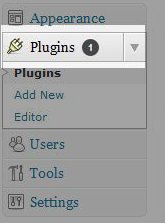
- On the Plugins page, you will see a message similar to "There is a new version of....." to let you know which plugin needs an update. As you can see below, the Facebook Plugin I installed earlier in this section is ready for an update.
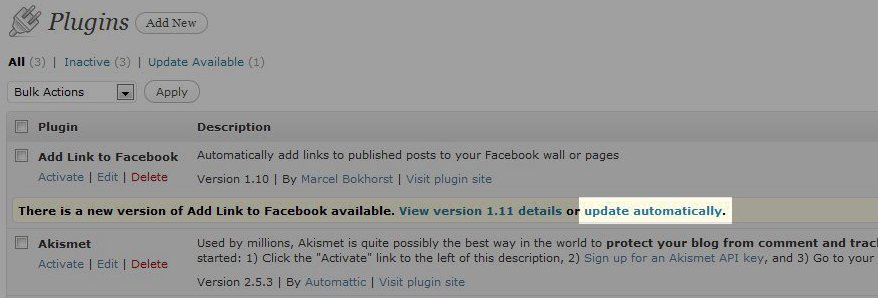
- Click on the Update Automatically link, and it will lead you to a page to install the update for that plugin.
In the next tutorial we will show you how to search for and install widgets.
Did you find this article helpful?
Tweet
Category
Introduction to Plugins and Widgets
Help Center Login
Introduction to Plugins and Widgets
Related Questions
Here are a few questions related to this article that our customers have asked:
Ooops! It looks like there are no questions about this page.
Would you like to ask a question about this page? If so, click the button below!

We value your feedback!
There is a step or detail missing from the instructions.
The information is incorrect or out-of-date.
It does not resolve the question/problem I have.
new! - Enter your name and email address above and we will post your feedback in the comments on this page!