Create a New Stack in Concrete5
The previous guide in our working with blocks series covered organizing block types. If you are using several blocks on multiple pages it may be easier to group them together. In Concrete5 you can create groups of blocks called stacks. Stacks can be easily added to a site, just like you would add a block. In this tutorial we will show you how to create a new stack.
Creating a New Stack:
- Log into your Concrete5 Dashboard.
- Click the Dashboard button on top.
- Under the Stacks & Blocks section select Stacks. This will bring up the Stacks menu, and list existing stacks
- On the bottom, enter a name for your stack, and click the Add button.
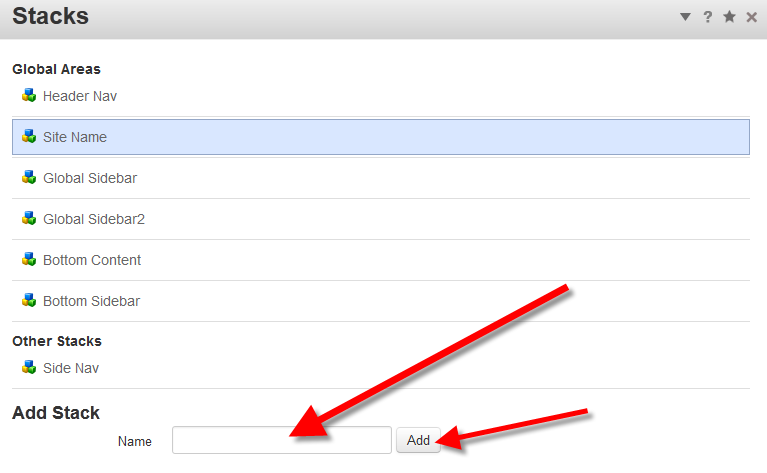
- You will now see your stack listed under Other Stacks. Click your new stack to bring it up.
- Click Add Block to select the block you want to add to your stack. When you select a block it will bring up the list of blocks, click the block you want to add. The selected block will bring up it's settings, select your settings and click the blue Add+, button on the bottom. Repeat this step until you have added all the blocks you want in your stack.
- Once you have added the blocks to your stack, click the Approve Changes button to save.
Congratulations, now you know how to create a new stack in Concrete5.
Did you find this article helpful?
Tweet
Next »
Adding a Form in Concrete5
Category
201 Advanced Tutorials
Help Center Login
201 Advanced Tutorials
Related Questions
Here are a few questions related to this article that our customers have asked:
Ooops! It looks like there are no questions about this page.
Would you like to ask a question about this page? If so, click the button below!

We value your feedback!
There is a step or detail missing from the instructions.
The information is incorrect or out-of-date.
It does not resolve the question/problem I have.
new! - Enter your name and email address above and we will post your feedback in the comments on this page!