Adding Google Gadgets in Concrete5
 Google Gadgets can add functionality to your website, such as weather updates, games, or news feeds among many other options. Google Gadget is a free add-on in Concrete5 that allows you to easily add these gadgets to your website.
Google Gadgets can add functionality to your website, such as weather updates, games, or news feeds among many other options. Google Gadget is a free add-on in Concrete5 that allows you to easily add these gadgets to your website.
In this tutorial we will show you how to work with the Google Gadgets add-on in Concrete5.
How to Add a Google Gadget:
- Login to your Concrete5 Dashboard.
- Roll your mouse over the Dashboard button and click add-on.
- In the Keyword field type 'google gadget' and click the Search button to the right.
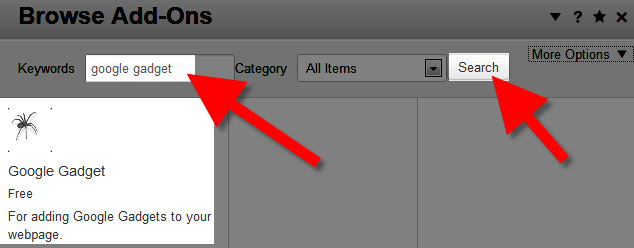
- You will see the Google Gadget add-on listed, click it. Then click the blue Download & Install button on the bottom right.
You will see a notification stating "The package was successfully installed." Select the Return button on the bottom right, then click the Return to Website button on the top left. - Using the menu, navigate to the page you want to add the google gadget to, then click the Edit button on the top left.
- Select the block where you want the google gadget to display, in my tests I want the google gadget on the right side of the main website page, so I selected Add To Sidebar. Click +Add Block.
- Search and select, or scroll down and click Google Gadget.
- On the Add Google Gadget menu, enter your google gadget code, then click the blue Add+ button on the bottom right. In my test I am adding a stock ticker.
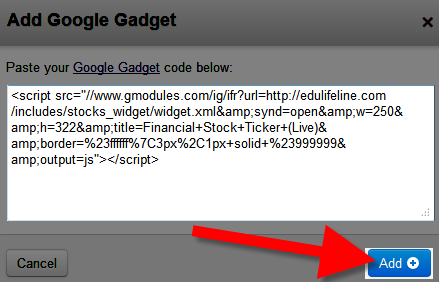
- Roll your mouse over the Editing button on the top left, and click Publish My Edits. You will now see the googe gadget displaying on your Concrete5 website.
Congratulations, now you know how to work with the free Google Gadget add-on in Concrete5!
Did you find this article helpful?
Tweet
Category
201 Advanced Tutorials
Help Center Login
201 Advanced Tutorials
Related Questions
Here are a few questions related to this article that our customers have asked:
Ooops! It looks like there are no questions about this page.
Would you like to ask a question about this page? If so, click the button below!

We value your feedback!
There is a step or detail missing from the instructions.
The information is incorrect or out-of-date.
It does not resolve the question/problem I have.
new! - Enter your name and email address above and we will post your feedback in the comments on this page!