Working with the Clipboard in Concrete5
In this guide we will show you how to work with the clipboard in Concrete5. The clipboard allows you to easily duplicate blocks within Concrete5, in a different location, or page.
Using the Clipboard in Concrete5:
- Login to your Concrete5 Dashboard.
- Navigate to the page that contains the block you want to copy.
- Click the Edit button on the top left.
- Click the block you want to copy. It will bring up a menu.
- Select Copy to Clipboard.
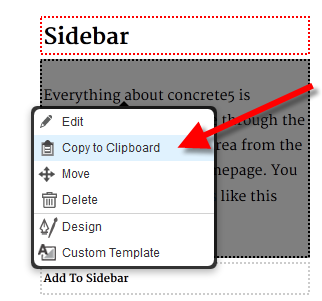
- Roll your mouse over the Editing button on the top left, and select the blue Publish My Edits button.
- Using the menu, navigate to the page you want to place the block you just copied in Step 5 on.
- Click the Edit button on the top left.
- Click the location you want to place the copied block into. It will bring up a menu. In my test I am copying from a sidebar on the Home page, and pasting it into the Main part of a Test page.
- Select Paste from Clipboard. This will bring up the Paste from Clipboard menu.
- Click the block you want to copy from the list. You will now see a copy of the block in your Concrete5 website.
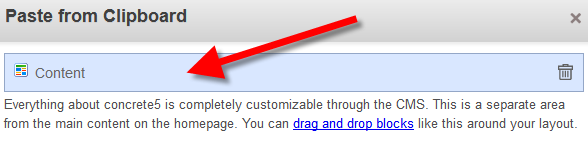
Congratulations, now you know how to copy and paste a block from the clipboard in Concrete5.
Did you find this article helpful?
Tweet
Next »
Working with Concrete5 Tags
Category
201 Advanced Tutorials
Help Center Login
201 Advanced Tutorials
Related Questions
Here are a few questions related to this article that our customers have asked:
Ooops! It looks like there are no questions about this page.
Would you like to ask a question about this page? If so, click the button below!

We value your feedback!
There is a step or detail missing from the instructions.
The information is incorrect or out-of-date.
It does not resolve the question/problem I have.
new! - Enter your name and email address above and we will post your feedback in the comments on this page!