Adding the Who's Online Block in Concrete5
 When you are collaborating in a group to design a website, it can be helpful to see how many people are currently logged into the Dashboard. Luckily, there is a plugin available that lets you easily see how many people are online.
When you are collaborating in a group to design a website, it can be helpful to see how many people are currently logged into the Dashboard. Luckily, there is a plugin available that lets you easily see how many people are online.
In this tutorial we will show you how to work with the free Who's Online add-on available in the Concrete5 Marketplace.
How to Add the Who's Online block:
- Login to your Concrete5 Dashboard.
- Move your mouse over the Dashboard button and select add-on.
- In the Keywords field type 'who's online' then select the Search button to the right. Click the free Who's Online add-on that is listed.
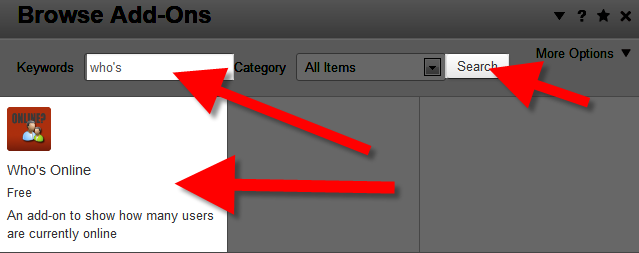
- Select the blue Download & Install button on the bottom right. You will see a notification stating "The package was successfully installed." Click the Return button, then the Return To Website button on the top left.
- Using the menu navigate to the page you want to show who's online on. I want it on the side of my site, so in my tests I chose Add To Sidebar.
- Select the +Add Block option and scroll down and select, or search and click the WhosOnline block on the list.
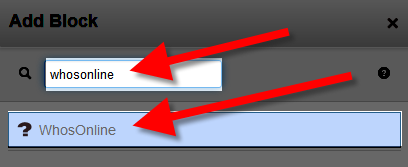
You will be presented with several options:
After making your selections, click the blue Add+ button, then roll your mouse over the Editing button and select Publish My Edits. You will now see the Who's Online block on your site.Option Description Include Default Style. When this is selected, the block will use it's default Style. Un-check this to use your own style-sheet. Show Who's Online Title. If this is selected, it will show the name of the add-on block on top of it. Online text message You can set the text that displays here, the default is:We have [guests] users online.
The [guests] tag will be replaced by the number of people online.
Congratulations, now you know how to add the free Who's Online block to your Concrete5 website.
Did you find this article helpful?
Tweet
Category
201 Advanced Tutorials
Help Center Login
201 Advanced Tutorials
Related Questions
Here are a few questions related to this article that our customers have asked:
Ooops! It looks like there are no questions about this page.
Would you like to ask a question about this page? If so, click the button below!

We value your feedback!
There is a step or detail missing from the instructions.
The information is incorrect or out-of-date.
It does not resolve the question/problem I have.
new! - Enter your name and email address above and we will post your feedback in the comments on this page!