Adding a Page Counter in Concrete5
 In this tutorial we will show you how to add the free Page Hit Counter available in the Marketplace to your concrete5 website. This can help you track and display how many visitors there are to specific pages in your website.
In this tutorial we will show you how to add the free Page Hit Counter available in the Marketplace to your concrete5 website. This can help you track and display how many visitors there are to specific pages in your website.
How to Add a Page Hit Counter:
- Login to your Concrete5 Dashboard.
- Roll your mouse over the Dashboard button and click add-ons.
- Enter in the keywords field 'page hit counter', and click the Search button. Select the free Page Hit Counter addon from the list, and click the Download & Install button on the bottom right.
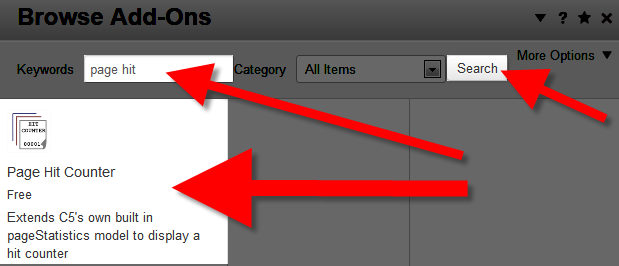
- Click the Return button, then the Return to Website button on the top left.
- Using the menu, navigate to the page that you want to add the counter to and click the Edit button.
- Click the block that you want to add the counter to. In my tests I want the counter on the side, so I selected Add to Sidebar. Then click +Add Block.
- Search and select, or scroll down and click the Simple Page Hit Counter Block. You will be presented with several options.
After making your selections, click the blue Add+ button, then roll your mouse over Editing and select Publish My Edits.Option Description User Must Be Logged In To View Counter When this is checked, user have to login before seeing the counter. Counter Style This drop-down menu lets you choose from 16 different counter styles. Minimum Number Of Digits Choose how many digits to display, default is 3. If you are expecting a lot of hits you can increase this number.
You will now see the counter displayed on your site. Congratulations, now you know how to add a page hit counter to your Concrete5 website using the free Page Hit Counter available in the Marketplace.
Did you find this article helpful?
Tweet
Category
201 Advanced Tutorials
Help Center Login
201 Advanced Tutorials
Related Questions
Here are a few questions related to this article that our customers have asked:
Ooops! It looks like there are no questions about this page.
Would you like to ask a question about this page? If so, click the button below!

We value your feedback!
There is a step or detail missing from the instructions.
The information is incorrect or out-of-date.
It does not resolve the question/problem I have.
new! - Enter your name and email address above and we will post your feedback in the comments on this page!