Adding Music to Your Concrete5 Website Using the HTML5 Audio Player Basic Add-On
 When you have a website, there may be times when you want to share audio such as music. HTML5 is a common standard for putting audio on a website, because it is compatible with many browsers, and even many smart phones.
When you have a website, there may be times when you want to share audio such as music. HTML5 is a common standard for putting audio on a website, because it is compatible with many browsers, and even many smart phones.
In this tutorial we will show you how to install and use the HTML5 Audio Player Basic Add-On for Concrete5.
Installing the Add-On:
- Login to your Concrete5 Dashboard.
- Roll your mouse over the Dashboard button and then click add-ons.
- In the keyword field type 'html5 audio player basic' then click the search button.
- You will see the "HTML5 Audio Player Basic" listed, click it.
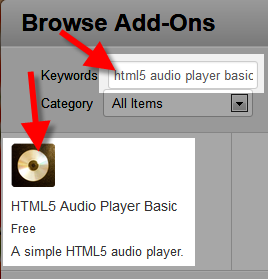
- On the bottom right click the blue Download & Install button on the bottom right.
You will see a notification stating "The package was successfully installed."
- Click the Return button on the bottom right, then click the Return to Website button on the top left.
Adding Audio to a Block:
- Using the menu, navigate to the page you want to add music to, and click the Edit button on the top left.
- Now select the area you want to add the music player block to, and click +Add Block. In my tests I want the music player in the sidebar, so I selected Add To Sidebar.
- Now scroll down and click or search and select HTML5 Audio Player Basic.
On the Add HTML5 Audio Player Basic menu, you can add file with extensions of .mp3. To add an .mp3 file click Choose Audio.
- Then using the file manager click the Browse button, locate and select the music file on your computer and click the Open button.
- Click the Upload File button. After the file upload completes, an Upload complete menu will come up and display basic audio properties of the files.
- Select the green Continue button on the top right.
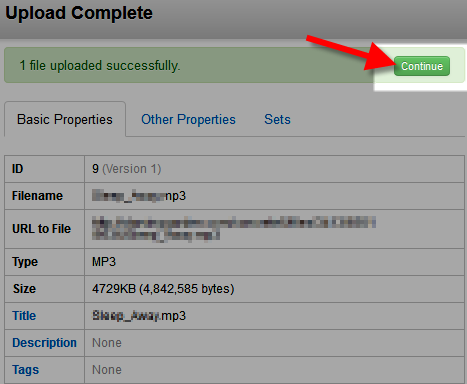
- In the File Manager menu click the check box next to the audio file you uploaded, and on the top click the drop-down box titled **With Selected, and click Choose, then click the Add+ button.
- Roll your mouse over Editing, and select Publish My Edits. You will now see the music player on your Concrete5 website.
Congratulations, now you know how to install and use the HTML5 Audio Player Basic Add-On for Concrete5!
Did you find this article helpful?
Tweet
Category
Creating pages in Concrete5
Help Center Login
Creating pages in Concrete5
Related Questions
Here are a few questions related to this article that our customers have asked:
Ooops! It looks like there are no questions about this page.
Would you like to ask a question about this page? If so, click the button below!

We value your feedback!
There is a step or detail missing from the instructions.
The information is incorrect or out-of-date.
It does not resolve the question/problem I have.
new! - Enter your name and email address above and we will post your feedback in the comments on this page!