View Full Sitemap in Concrete5
In the previous guide we showed you how to reset your password in Concrete5. In this tutorial we will show you how to view your full sitemap in your Concrete5 web hosting account. Allowing you to view your full site structure helps in identifying specific page locations.
View Sitemap in Concrete 5:
- Login to your Concrete5 dashboard.
- Roll your mouse over the dashboard button, and select Full Sitemap under the sitemap section.
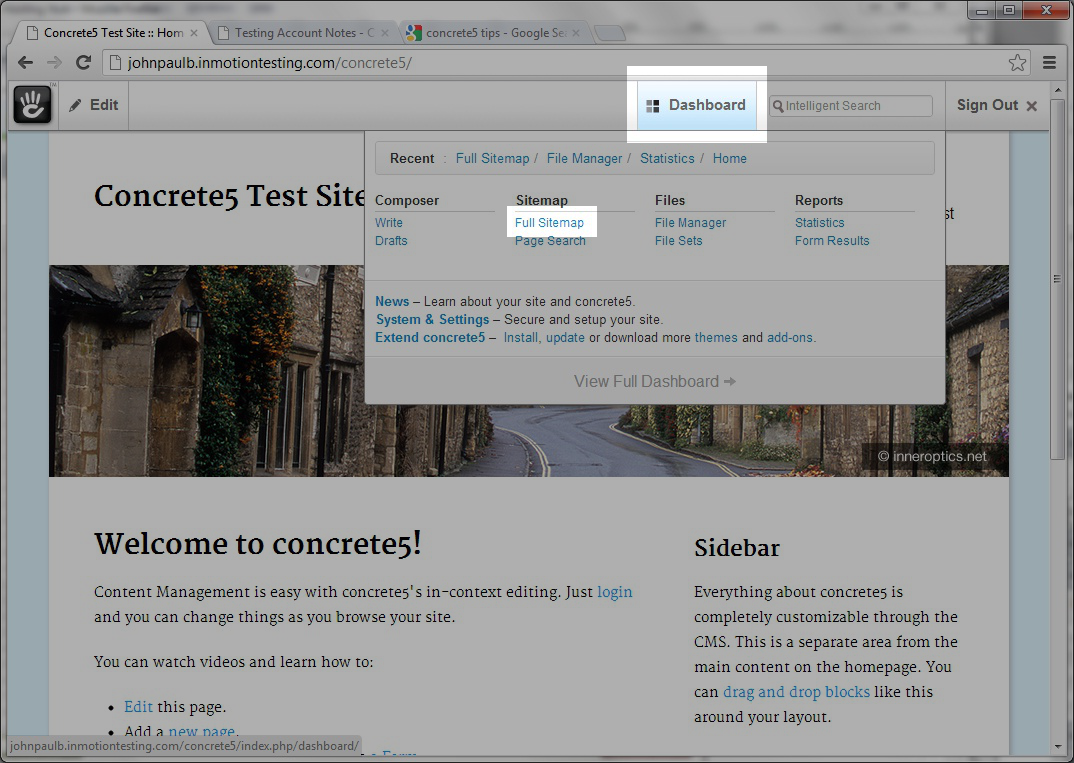
You will now see the full sitemap, if the page has a '+' or '-' symbol to the left, it means there are subpages, or child pages within that page. You can expand the section by clicking the '+' sign, or shrink it by clicking the '-' symbol: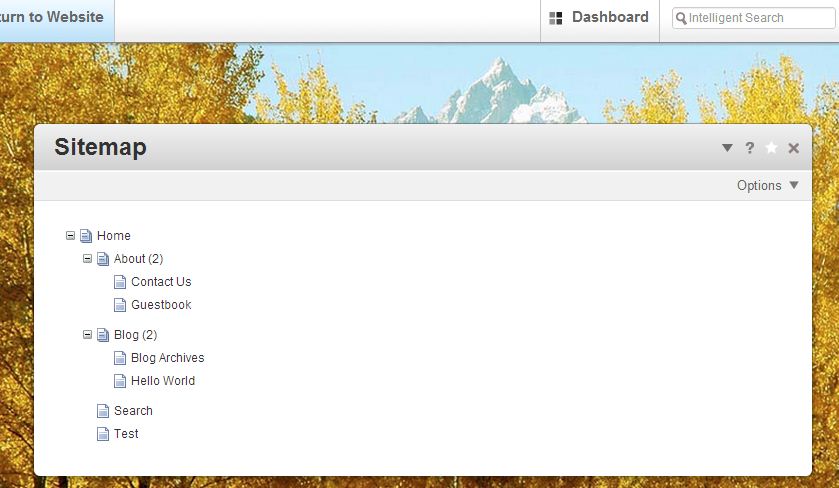
Congratulations, you now know how to view your full site structure map! As we continue our getting started with Concrete5 series, the next article we will show you how to view your site statistics.
Did you find this article helpful?
Tweet
Category
Creating pages in Concrete5
Help Center Login
Creating pages in Concrete5
Related Questions
Here are a few questions related to this article that our customers have asked:
Ooops! It looks like there are no questions about this page.
Would you like to ask a question about this page? If so, click the button below!

We value your feedback!
There is a step or detail missing from the instructions.
The information is incorrect or out-of-date.
It does not resolve the question/problem I have.
new! - Enter your name and email address above and we will post your feedback in the comments on this page!