Checking for Updates in Concrete5
In the last guide we covered viewing site statistics in Concrete5. As we continue our Getting Started with Concete5 series, this tutorial will show you how to check for available version updates in Concrete5. Software updating is an integral part of using a content management systems (cms), since it provides bug fixes, as well as patches for security issues. Failure to update your cms software can result in opening your website up to exploits, hacks or similar issues.
So, essentially updating yor cms can prevent your site from being compromised.
How to Check for Updates:
- Login to your Concrete5 Dashboard.
- Click the Dashboard button on top, to bring up the Dashboard menu.
- On the bottom select System & Settings, to bring up the System & Settings menu.
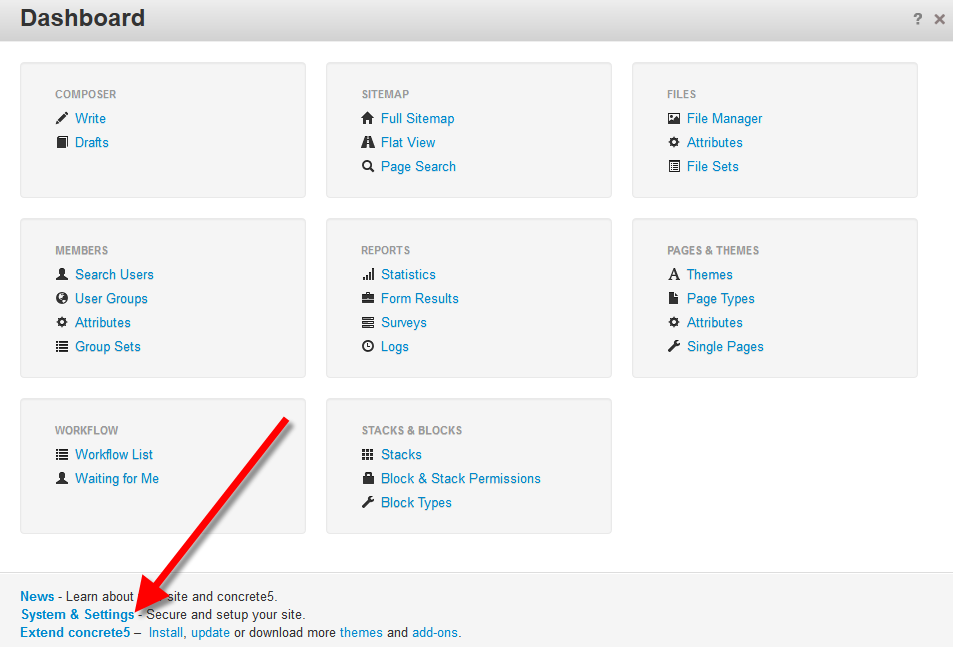
- Under the Backup & Restore section select Update concrete5.
- It will list your current Concrete5 version, and available updates. You can also click the Check for Updates button to look for updates. Take note that it lists Behavioral Improvements, as well as Bug Fixes included in the update. This is so that you are made aware ahead of time, as to what is going to be affected when you perform the update.
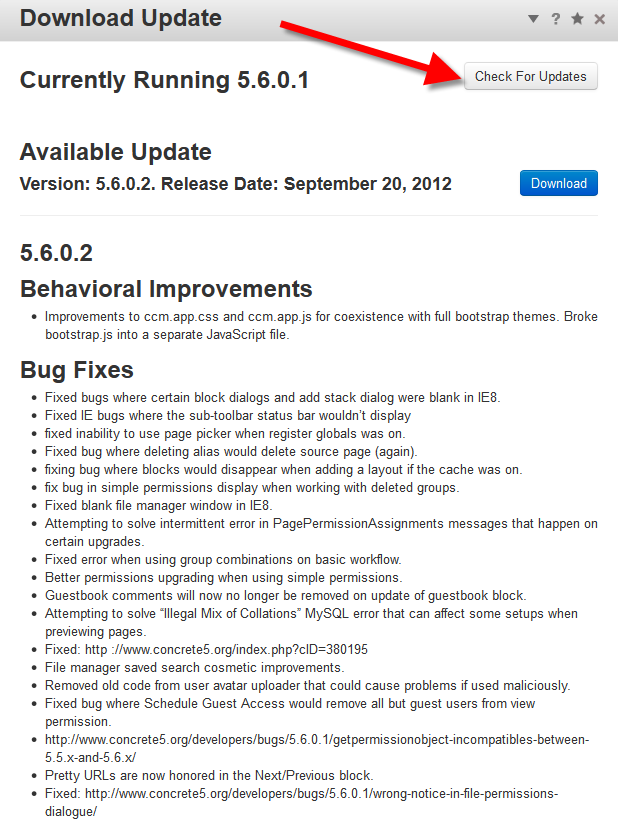
Congratulations, now you know how to check for available updates in Concrete5! The next tutorial in our series will cover how to back up a database in Concrete5.
Did you find this article helpful?
Tweet
Category
Getting Started with Concrete5
Help Center Login
Getting Started with Concrete5
Related Questions
Here are a few questions related to this article that our customers have asked:
Ooops! It looks like there are no questions about this page.
Would you like to ask a question about this page? If so, click the button below!

We value your feedback!
There is a step or detail missing from the instructions.
The information is incorrect or out-of-date.
It does not resolve the question/problem I have.
new! - Enter your name and email address above and we will post your feedback in the comments on this page!