How to Update Concrete5
In the previous tutorial we guided you in performing a database backup, in this tutorial we will show you how to update Concrete5. This is an important part of using a content management systems (cms), as it includes bug fixes that can prevent your Concrete5 website from being compromised. It can also fix or add functionality to parts of your Concrete5 software. Concrete5 simplifies this process by allowing you to update from the Concrete5 Dashboard.
Updating Concrete5:
- I recommend performing a database backup first, so you can restore your website if you run into any problems.
- Check for available updates in the concrete5 Dashboard.
If there is a new version, you will see it listed under Available Update. - Click the blue Download button to the right of the available update.
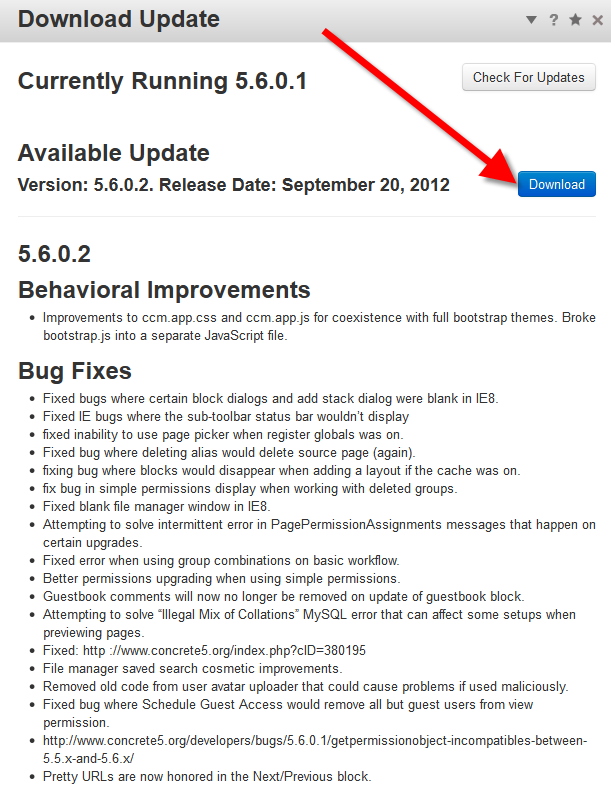
- After the file is downloaded, it will bring up an Install Local Update menu. Click the blue Update button.
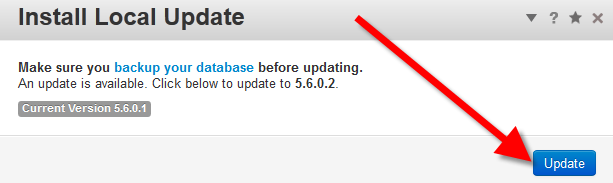
- Upon completion, you will receive an upgrade complete message, click the Back to Home button to return to your main dashboard page.
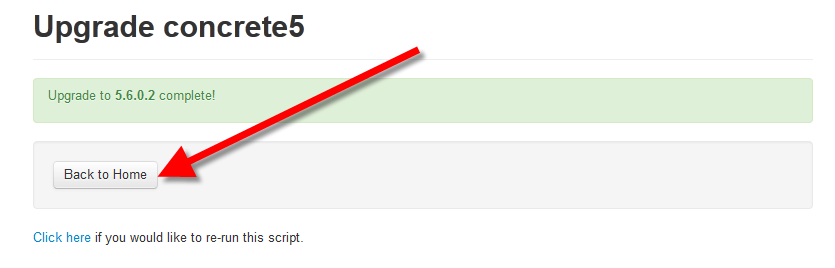
Congratulations, now you can successfully update your Conceret5 cms software. The next guide in our Getting Started with Concrete5 series will cover updating Concrete5 Add-ons.
Did you find this article helpful?
Tweet
Next »
Updating Concrete5 Addons
Category
Getting Started with Concrete5
Help Center Login
Getting Started with Concrete5
Related Questions
Here are a few questions related to this article that our customers have asked:
Ooops! It looks like there are no questions about this page.
Would you like to ask a question about this page? If so, click the button below!

We value your feedback!
There is a step or detail missing from the instructions.
The information is incorrect or out-of-date.
It does not resolve the question/problem I have.
new! - Enter your name and email address above and we will post your feedback in the comments on this page!