Change Your Default Language in Concrete5
In Concrete5, when you are using the Internationalization addon, you may have to modify your default language type. In this tutorial we will show you how to change your default language in Concrete5. This is different from setting up your primary language page, which is part of the initial setup of the Internationalization Add-on in Concrete5.
Changing your Default Language:
- Install the Internationalization Add-on in Concrete5, and setup your multilingual content before proceeding to the next step.
- Login to your Concrete5 dashboard.
- Click the Dashboard button on top of the screen.
- Under the Multilingual section select Setup. This will bring up the Multilingual content setup page.
- Beneath the Multilingual Settings section, click the drop-down box to the right of Default Language.
The list will display languages previously setup, choose your preferred language from the lists, and click the Save Settings button on the bottom. A notification will show up stating "Default language settings updated."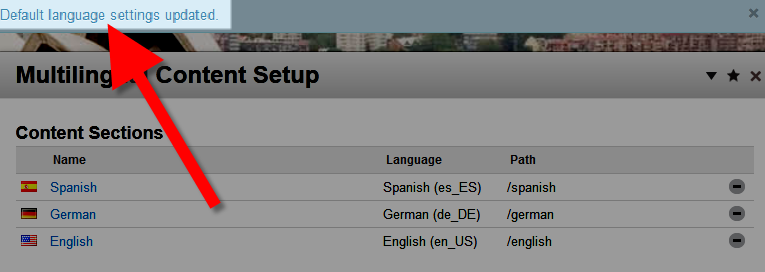
Congratulations, now you know how to change your default language in Concrete5.
Did you find this article helpful?
Tweet
Help Center Login
Working with the Internationalization in Concrete5
Related Questions
Here are a few questions related to this article that our customers have asked:
Ooops! It looks like there are no questions about this page.
Would you like to ask a question about this page? If so, click the button below!

We value your feedback!
There is a step or detail missing from the instructions.
The information is incorrect or out-of-date.
It does not resolve the question/problem I have.
new! - Enter your name and email address above and we will post your feedback in the comments on this page!