Setting Up Your Primary Language Page In Concrete
In the previous tutorial we showed you how to install the internationalization add-on, the next step is setting up your multilingual content. In order for the Internationalization Plugin to work, you must first setup your primary language page. This is different from changing your default language, which can be accomplished once the multilingual pages are setup.
In this tutorial we will show you how to setup your primary language in Concrete5, which allows you to setup alternate language pages using the Internationalization Add-on.
How Setup Your Primary Language:
- Login to your Concrete5 Dashboard.
- Click the Dashboard button on top.
- You must first setup the site structure. You want to have a top-level landing page in my test I called this Home, and put the English language page as a sub-page. Under the Sitemap menu, select Full Sitemap. This will bring up the full sitemap menu.
- Click the top level Home page, and select +Add Page.
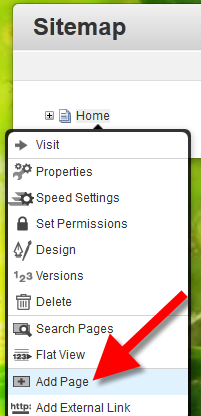
- On the Add Page menu, choose your page type, fill in the fields, and click the blue Add Page button. For further information, see our article on how to add a page in concrete5.
- Click the Dashboard button on top again.
- Under the Multilingual section click Setup. This will bring up the Multilingual Content Setup menu.
- In the Add a Language section, set up your original language, in my tests I am using English.
- Click the drop-down labeled **Choose a Language, and select English.
- In the Language Icon section, select the Country/flag, I chose United States.
- Toward the bottom, to the right of Choose a Parent Page, click Select Page.
- Select your English page under Home, then click the Add Content Section button.
You will now see you your page listed with the selected flag and a notification stating "Multilingual content updated."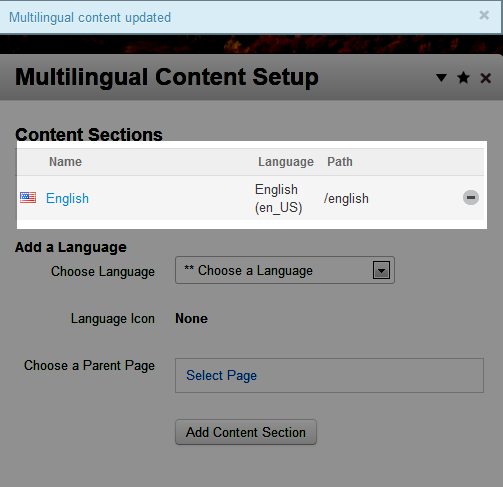
Congratulations, now you know how to assign your primary language in Concrete5. In the next tutorial in our series discussing the Internationalization Addon in Concrete5 we will show you how to setup your Multilingual Content pages.
Did you find this article helpful?
Tweet
Help Center Login
Working with the Internationalization in Concrete5
Related Questions
Here are a few questions related to this article that our customers have asked:
Ooops! It looks like there are no questions about this page.
Would you like to ask a question about this page? If so, click the button below!

We value your feedback!
There is a step or detail missing from the instructions.
The information is incorrect or out-of-date.
It does not resolve the question/problem I have.
new! - Enter your name and email address above and we will post your feedback in the comments on this page!