Installing the Internationalization Add-on in Concrete5
When your website has visitors that speak multiple languages, Concrete5 can be adapted or Internationalized to offer alternate translations of your content. In this tutorial we will show you how to install the internationalize Add-on in your Concrete5 website, which will let you choose from multiple languages. This will help website visitors easily switch between languages.
How to Install the Internationalization Add-on:
- Login to the Concrete5 Dashboard.
- Roll your mouse over the Dashboard button on top, to the right of Extend Concrete click add-ons.
- In the Keywords box type Internationalization, then click the search button.
- Select the free Internationalization option.
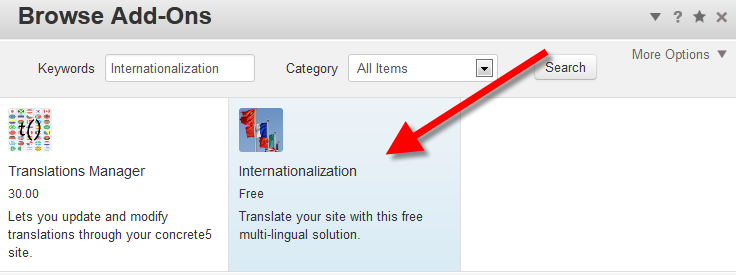
- Click the blue Download & Install button on the bottom right.
You will see a notification stating "The package was successfully installed."
Congratulations, you have installed the Internationalization add-on in Concrete5. Continue to the next tutorial, where we will show you how to setup the multilingual content. The next guide in our series covering the Internationalization Add-on in Concrete5 will discuss setting up your primary language page.
Did you find this article helpful?
Tweet
Help Center Login
Working with the Internationalization in Concrete5
Related Questions
Here are a few questions related to this article that our customers have asked:
Ooops! It looks like there are no questions about this page.
Would you like to ask a question about this page? If so, click the button below!

We value your feedback!
There is a step or detail missing from the instructions.
The information is incorrect or out-of-date.
It does not resolve the question/problem I have.
new! - Enter your name and email address above and we will post your feedback in the comments on this page!