Configuring the Logs for Email in PrestaShop 1.5
The Advanced Parameters Log files include important messages that may range from simple informative messages about transactions in the shop to critical error messages about a crash on the server hosting your shop. The following tutorial explains how to set the option to forward the messages to an administrator in email for PrestaShop 1.5.
Emailing the Log Files in PrestaShop 1.5
- To get to the Performance section of the Advanced Parameters for Prestashop, first login to the Administrator as an Administrator
- Hover over menu bar where it says ADVANCED PARAMETERS - click on LOGS when it appears in the drop-down menu.
- You will see something similar to this screenshot:
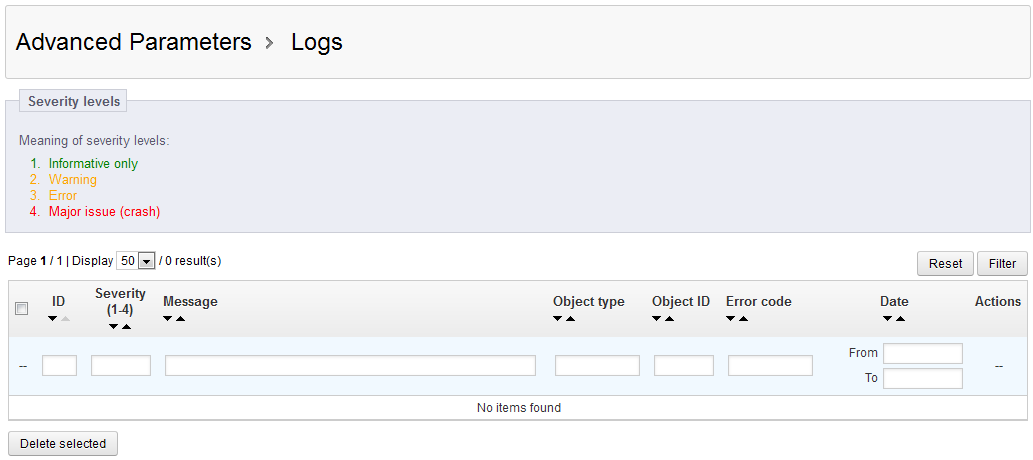
Note the description of the severity levels. Each of these options are numbered. The higher the number the worse the issue. These numbers are important for the next section. If you want to view an existing message, go to the ACTIONS column and click on the VIEW icon. Otherwise, scroll down to the bottom and you will see the following screen: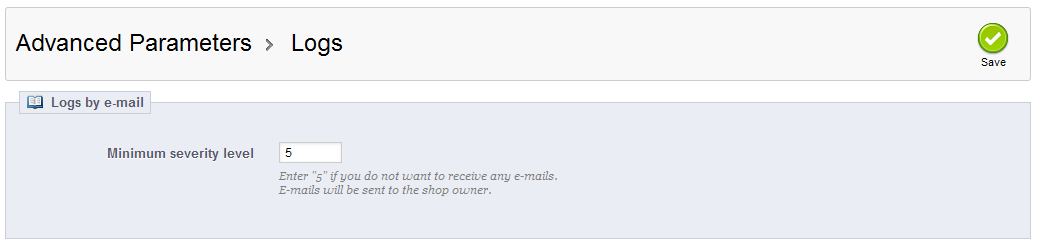
- The minimum severity level actually determines if the warning is emailed to the shop owner or not. If it is set to 5, then it will not be emailed (it defaults to 5). If you set it to 1, then EVERY warning will be emailed. Type in the severity level you wish to use to receive the warning through email. The email is sent to the shop owner's email.
Receiving the warning messages on the status of your PrestaShop store is important, especially if there is a problem that may have caused your site to shut down. The emailed messages can help you keep track of your store and be alerted to the fact that there may be a problem. Multiple alerts can also act as warnings to have your store installation inspected in the event of a possible pending problem.
Did you find this article helpful?
Tweet
Help Center Login
Base Configuration and Preferences in PrestaShop 1.5
Related Questions
Here are a few questions related to this article that our customers have asked:
Ooops! It looks like there are no questions about this page.
Would you like to ask a question about this page? If so, click the button below!

We value your feedback!
There is a step or detail missing from the instructions.
The information is incorrect or out-of-date.
It does not resolve the question/problem I have.
new! - Enter your name and email address above and we will post your feedback in the comments on this page!