Understanding Combine, Compress and Cache in PrestaShop 1.5
Display performance for PrestaShop webpages can be improved by using caching and compression. PrestaShop does this by using something they call "Combine, Compress and Cache" or CCC. These options are found in the Advanced parameters section. They involve caching CSS and JavaScript code, compiling theme code (using a feature they call "minify"), compressing inline JavaScript in HTML, and adding Apache optimization. The following Prestashop 1.5 tutorial reviews each of these optimization methods used in the Advanced Parameters for Performance.
Setting Combine, Compress and Cache Options for Performance in PrestaShop 1.5
- To get to the Performance section of the Advanced Parameters for Prestashop, first login to the Administrator as an Administrator
- Hover over menu bar where it says ADVANCED PARAMETERS - click on PERFORMANCE when it appears in the drop-down menu.
- Scroll down until you see the following screen:
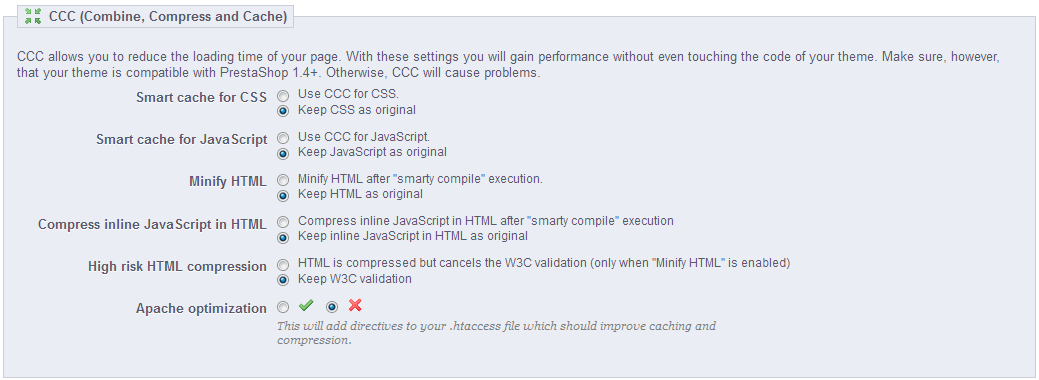
We will review each term and option as we go down the list: - Smart cache CSS - When you cache an object, you basically copy it and save a copy to make it easier and quicker to load. You can do this with the Cascading Style Sheet code which is used to format your pages. Select the option that works best for you.
- Smart cache for JavaScript - Caches javascript code so that it loads faster for the browser when it is selected in PrestaShop. Select the option that works best for you.
- Minify HTML - Reduces the size of the code by removing any empty white space in the Smarty code. Select to "minify" the HTML or keep it in its original form.
- Compress inline JavaScript in HTML - there is the occasional theme that has inline JavaScript. Compressing the code helps to make it load faster, but you should test all functionality after using this setting. Select to enable or leave JavaScript uncompressed.
- High risk HTML Compression - this option takes the HTML code and compresses to such an extent that it is no longer W3C valid. Remember that using this may damage your standing with search engines which in turn will affect your search position. Be careful when using this option and avoid it if you rely on your SEO standings. Select this option with care.
- Apache Optimization - this option should be active if you intend to use caching and compression. It adjusts the server to take advantage of those settings by making changes to your .htaccess file. Select this option to enable it.
There are many options available in the CCC (Combine, Compress, and Cache) Advanced Parameters for Performance. You need to carefully consider each option as well as your overall need to improve performance for your shop. Make sure that you have reviewed your server and installation for performance considerations before using these options. Sometimes, performance may simply be lacking due to lack of memory or hard drive space on the server. These factors should be considered BEFORE you start playing with the performance options that PrestaShop has provided. If you do not control your server or you have little experience or expertise with it, then you should contact your support personnel and inquire how best to improve its performance if it is necessary.

We value your feedback!
There is a step or detail missing from the instructions.
The information is incorrect or out-of-date.
It does not resolve the question/problem I have.
new! - Enter your name and email address above and we will post your feedback in the comments on this page!