Indexing the Search in PrestaShop 1.5
The methodical act of taking a list of items and then providing a separate but associated order to make a search easier and faster is called indexing. Like many programs, PrestaShop does provide the ability to index. This is especially helpful when you have a bunch of new products and you're incorporating them into your existing inventory. Indexing the new products adds them to the list for the search engine to find quickly. The following article explains how to configure the option for indexation of the search in PrestaShop 1.5.
Configuring the Index for PrestaShop 1.5 Product Search
- Login to the Administrator
- Hover over the menu bar where it says PREFERENCES and then click on SEARCH. Scroll down to the section labeled INDEXATION and you will see the following:
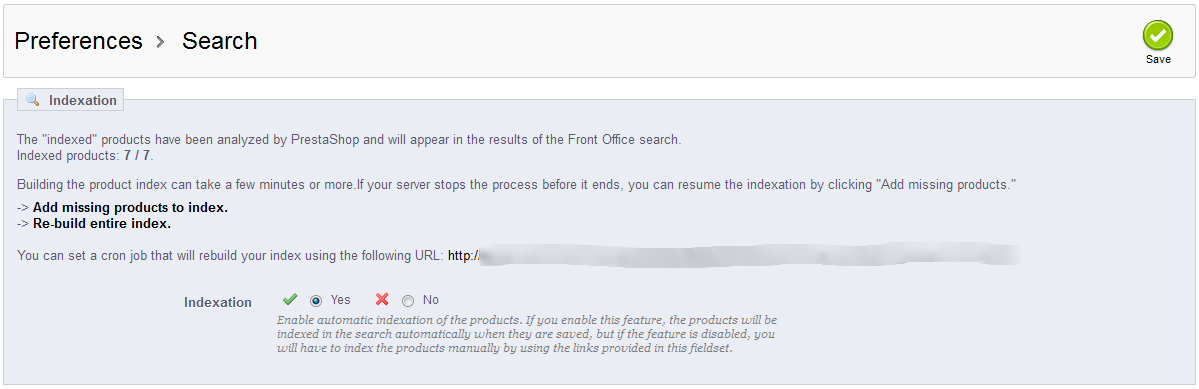
Using INDEXATION, you can help make sure that your products are in the search and that your search is optimized so that it doesn't take too long for your customers to find what they need when using the search option.
There are 3 options that you can click on in this section:
ADD MISSING PRODUCTS - if an indexation was interrupted, or if new products need to be added, then click on this option
RE-BUILD ENTIRE INDEX - rebuilds the index incorporating all of the products; optimizes list
INDEXATION - by clicking on YES, you are enabling the automatic indexation of the list using a cron job; this URL is typically provided above (it is blurred for reasons of privacy and security above) - Click on ADD MISSING PRODUCTS or RE-BUILD ENTIRE INDEXATION to add newly added products to your inventory
- To activate the cron job to periodically (and automatically) index your products, click on YES. Or, click on NO disable or not use the cron job for this purpose.
- Click on SAVE in order to save entries.
Using the INDEXATION options helps to keep your products available for the search engine used by PrestaShop. This also provides optimization for the database so that searches are made quicker. The end result isn't something that we can illustrate with a screenshot, but you will see its affect by being able to find new products that may have only recently been added, and the search times will also be much shorter.

We value your feedback!
There is a step or detail missing from the instructions.
The information is incorrect or out-of-date.
It does not resolve the question/problem I have.
new! - Enter your name and email address above and we will post your feedback in the comments on this page!